Sessions listed in the Connect dialog's session tree can be arranged alphabetically (i.e., A1, A10, A2, B), logically (i.e., A1, A2, A10, B), or manually.
You can select the order by which you want to sort the session tree by using the Connect dialog sort order option in the Global Options / General dialog, or by right-clicking on any entry listed in the Connect dialog and choosing the Arrange Tree option from the resulting context menu. Changing the sort order with the Arrange Tree option will also change the Connect dialog sort order and vice versa.
By default, sessions are listed in alphabetical order as depicted in the sample sessions and folders listed in the Connect dialog shown in Connect Dialog: Arranged In Alphabetical Order below.
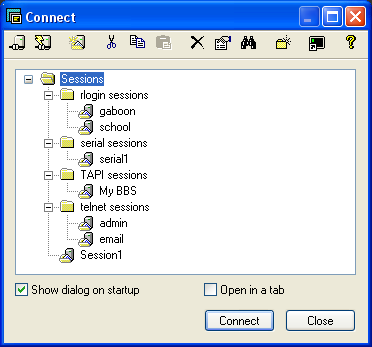
Connect Dialog: Arranged In Alphabetical Order
By choosing to manually arrange the entries in the session tree, you can easily move individual sessions or even entire folders using drag-and-drop operations. In Connect Dialog: Manual Arrangement Using Drag-and-Drop Operations below, the user is in the process of manually arranging the school session to be listed before or above the gaboon session in the rlogin sessions folder using drag-and-drop operations.
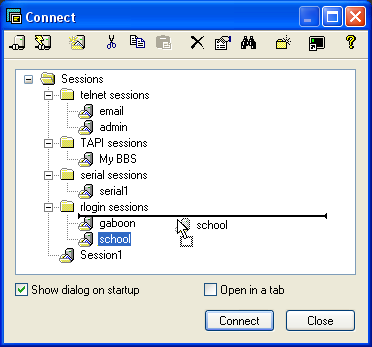
Connect Dialog: Manual Arrangement Using Drag-and-Drop Operations