The Connect
dialog can be accessed with the Connect button  on the toolbar
or by selecting the Connect menu item from the File menu. In order to connect
to a remote machine using the Connect dialog,
you must select a previously created session A session is a set of options that are assigned to a connection to a remote machine. These settings and options are saved under a session name and allow the user to have different preferences for different hosts.
.
on the toolbar
or by selecting the Connect menu item from the File menu. In order to connect
to a remote machine using the Connect dialog,
you must select a previously created session A session is a set of options that are assigned to a connection to a remote machine. These settings and options are saved under a session name and allow the user to have different preferences for different hosts.
.
You can quickly create a new session by clicking on the New Session
button  , or by right-clicking
on any folder in the Connect dialog and selecting
New Session from the pop-up menu. If you would like to
learn more about creating new sessions, see Creating a New Session with
Connect.
, or by right-clicking
on any folder in the Connect dialog and selecting
New Session from the pop-up menu. If you would like to
learn more about creating new sessions, see Creating a New Session with
Connect.
To connect using a session you have already created, select the session and click on the Connect button. You can also connect to a session by double-clicking on the session name or by right-clicking on the session name and selecting Connect from the pop-up menu.
To display the Connect dialog automatically at startup, select the Show dialog on startup option found in the lower left corner of the Connect dialog.
To open the selected session as a tab in the SecureCRT window, select the Open in a tab option.
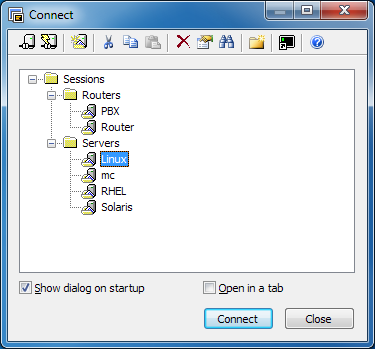
Connect Dialog