 |
Programming the option byte
To program the Option byte:
- Make sure that the ST microcontroller is plugged into the hardware programming tool socket.
- Make sure that the hardware is correctly configured by following the instructions given in Configuring ST Visual Programmer.
- In the STVP main window, click on the OPTION BYTE tab. The available options are listed. ST Mcu option bits have only two states: 0, 1. Unprogrammed states could be 0 or 1 depending on the device.
-
To change the status of an option, click on the option name or its current setting. Click on the button (
 ) which appears beside the option to display a drop down menu from which you can select a new setting.
) which appears beside the option to display a drop down menu from which you can select a new setting. -
Click on Current tab in the Program menu (or press the
 button).
button). - After the Option byte has been written, a verify operation is done. Any discrepancies are reported in the Output window.
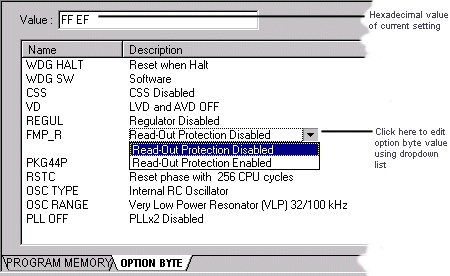
TIP: The Option byte is also written by clicking on All tabs instead of Current tab in the Program menu (or pressing the  button).
button).
NOTE: You can modify option byte settings before writing them to the device.

 |