 |
Visual environment
Below is a screen shot of the STVP main window with the main areas of interest highlighted:
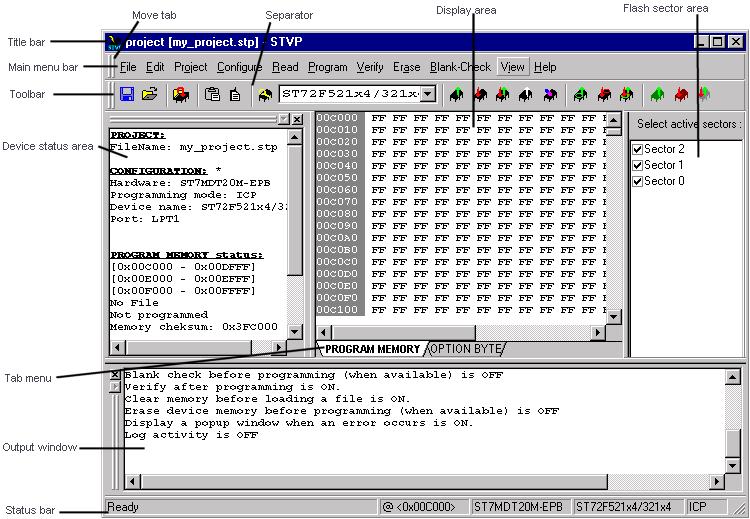
The different areas on this screen are:
 Title bar: The title bar displays the name of the project currently opened in STVP. If no project is opened, then 'no project - STVP' is displayed.
Title bar: The title bar displays the name of the project currently opened in STVP. If no project is opened, then 'no project - STVP' is displayed.
 Menu bar: The menu bar contains pull down menus for access to the principal STVP functions.
Menu bar: The menu bar contains pull down menus for access to the principal STVP functions.
 Toolbar: The toolbar contains a number of buttons which provide another means of access to the principal STVP functions. Place the mouse pointer over a button to display a popup which describes the function of that button.
Toolbar: The toolbar contains a number of buttons which provide another means of access to the principal STVP functions. Place the mouse pointer over a button to display a popup which describes the function of that button.
 Device status area: The device status area displays the current hardware configuration and settings.
Device status area: The device status area displays the current hardware configuration and settings.
 Display area: The display area displays the details that are stored in the STVP buffer for the currently selected tab (see tab menu below).
Display area: The display area displays the details that are stored in the STVP buffer for the currently selected tab (see tab menu below).
 Flash sector area: The flash sector area allows you to select particular sectors of program memory on which to perform actions.
Flash sector area: The flash sector area allows you to select particular sectors of program memory on which to perform actions.
 Tab menu: The tab menu allows you to display a particular memory area in the display area.
Tab menu: The tab menu allows you to display a particular memory area in the display area.
 Output window: The output window displays the tasks that are performed by STVP as it performs them.
Output window: The output window displays the tasks that are performed by STVP as it performs them.
 Status bar: The status bar displays the current attributes associated with the Edit window.
Status bar: The status bar displays the current attributes associated with the Edit window.
The menu bar, toolbar or information area can be transformed into independent always-on-top windows with their own headers, as shown below, by left clicking on their respective move tabs and dragging them over (or part over) the display area or on to the desktop outside the frame of the STVP main application window. In this floating form they may be relocated by mouse dragging on the window title bar or any unoccupied area in the window. These areas may be resized in the standard manner by dragging on the edge of the frame (double arrow cursor indicates resize dimension).
In the same manner these areas may be picked up and repositioned anywhere in the STVP main application window.
Use the resize cursor to resize the display area, device status window, flash sector area and output window relative to each other.
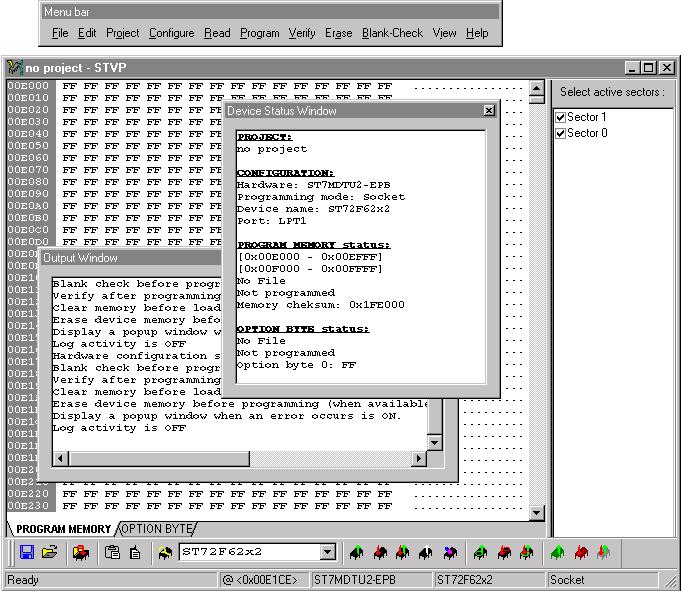

 |