 |
Setting up automatic programming procedures
Automatic programming procedures allow you to accomplish the following actions:
 Blank check before programming.
Blank check before programming.
 Verify after programming.
Verify after programming.
 Clear memory before loading a file.
Clear memory before loading a file.
 Erase device memory before programming.
Erase device memory before programming.
 Display a popup window when an error occurs.
Display a popup window when an error occurs.
 Log activity.
Log activity.
 Unlock protection before a programming cycle
Unlock protection before a programming cycle
 Prompt for new programming cycle.
Prompt for new programming cycle.
 Activate user mode on next project loading.
Activate user mode on next project loading.
To set up automatic programming procedures:
- Click on Edit in the Project menu. The Project Edition window opens.
-
Click on the Properties tab. The Properties dialog box opens as shown below (this is a Project Edition window with two types of memory areas (option byte and program memory) for the device.)
- Check the Programming Option boxes you want to perform.
- Click on OK to save your changes and close the Project Edition window.
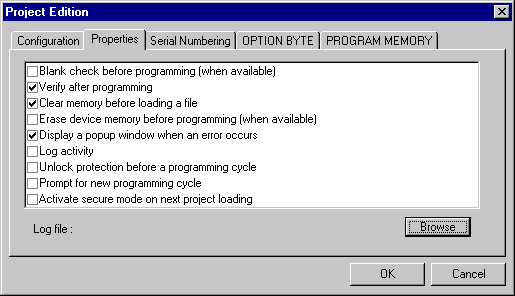
 Blank check before programming (when available): This option is only available with FLASH devices.
Blank check before programming (when available): This option is only available with FLASH devices.
 Verify after programming
Verify after programming
 Clear memory before loading a file: Checking this option will clear the existing memory values in your STVP session when loading a new file. If you do not check this option, each time you load a new file, only those memory values also present in the newly loaded file will be overwritten.
Clear memory before loading a file: Checking this option will clear the existing memory values in your STVP session when loading a new file. If you do not check this option, each time you load a new file, only those memory values also present in the newly loaded file will be overwritten.
 Erase device memory before programming (when available): This option is only available with FLASH devices.
Erase device memory before programming (when available): This option is only available with FLASH devices.
 Display a popup window when an error occurs
Display a popup window when an error occurs
 Log activity
Log activity
 Unlock protection before a programming cycle: This option is only available if a project file is open and on certain devices. Click this option if you want to unlock the protection at the beggining of a cycle to be able to reprogram the device if it was protected before executing the project.
Unlock protection before a programming cycle: This option is only available if a project file is open and on certain devices. Click this option if you want to unlock the protection at the beggining of a cycle to be able to reprogram the device if it was protected before executing the project.
 Prompt for new programming cycle: This option is only available if a project file is open. Click this option if you want to repeat the same programming procedure for several microcontrollers. When this option is checked, a dialog box will appear at the end of each programming cycle, asking you if you wish to perform the same programming cycle again.
Prompt for new programming cycle: This option is only available if a project file is open. Click this option if you want to repeat the same programming procedure for several microcontrollers. When this option is checked, a dialog box will appear at the end of each programming cycle, asking you if you wish to perform the same programming cycle again.
 Activate secure mode on next project loading: This option is only available if a project file is open. Checking this option only allows the programming session saved in the project file to be performed while the project is open. This option is useful if you want a specific programming session to be used repeatedly without tampering. Once applied, this option can be removed from the Project Edition window, Properties tab, accessible by selecting Project>Edit from the main menu.
Activate secure mode on next project loading: This option is only available if a project file is open. Checking this option only allows the programming session saved in the project file to be performed while the project is open. This option is useful if you want a specific programming session to be used repeatedly without tampering. Once applied, this option can be removed from the Project Edition window, Properties tab, accessible by selecting Project>Edit from the main menu.

 |