 |
Configure menu
When you select Configure ST Visual Programmer from the Configure menu (or press the ![]() button), the Configuration dialog box opens.
button), the Configuration dialog box opens.
This dialog box allows you to choose a hardware programming tool, a PC communication port, a programming mode and a ST microcontroller device.
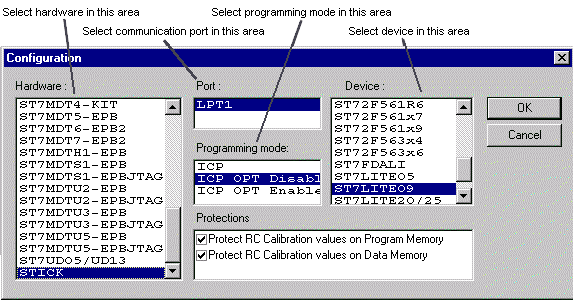
- From the Hardware list, select the programming board hardware that you are using (the specific EPB or DVP, or STICK).
- From the Port list, select the parallel port on the host PC to which the EPB or DVP is connected. Only the ports that are compatible with the selected hardware are listed.
- From the Programming mode list, select the programming mode you want to use. Programming modes available depend upon the hardware you have, and can include:
- From the Device list, select the ST microcontroller you want to program.
- When some devices in the Device list are selected (such as the ST7LITE09), an additional Protections list will appear in which you can choose to protect certain values when programming. However, most devices do not have this option. Information on RC Calibration values are given in How to restore default RC Calibration values topic.
- Click OK to save your changes and close the dialog box.
- To view your configuration settings, select Device Status from the View menu. The Device Status area displays the current configuration settings.
 Socket - This option means that you wish to program your target ST MCU using one of the sockets provided on the EPB or DVP.
Socket - This option means that you wish to program your target ST MCU using one of the sockets provided on the EPB or DVP.
 ISP -This option is only available with certain EPBs and DVPs. Choose this option if you wish to use In Situ Programming to program a device already mounted on your application board via a flex cable connection between the EPB/DVP and your application board.
ISP -This option is only available with certain EPBs and DVPs. Choose this option if you wish to use In Situ Programming to program a device already mounted on your application board via a flex cable connection between the EPB/DVP and your application board.
 ICP - Only available for FLASH devices. Choose this option if you wish to use In Circuit Programming to program a device already mounted on your application board via a flex cable connection between the EPB/DVP and your application board. For certain devices, two ICP modes exists: "ICP OPT Enable" or "ICP OPT Disable", see the details in programming mode.
ICP - Only available for FLASH devices. Choose this option if you wish to use In Circuit Programming to program a device already mounted on your application board via a flex cable connection between the EPB/DVP and your application board. For certain devices, two ICP modes exists: "ICP OPT Enable" or "ICP OPT Disable", see the details in programming mode.
TIP: You can also select a ST microcontroller from the drop-down list in the main window toolbar.
NOTE: There are two ways of programming a FLASH or EEPROM ST microcontroller device. You can program it by plugging it onto the hardware programming tool socket and selecting the device name (STxxx) or, you can program it by using the EPB or DVP and an ISP or ICP connector to your application board and selecting ISP or ICP programming mode and the device name.

 |