Automatically fill cells with data
You can fill a range of cells with a specific value, a range of values, or with linearly increasing values.
 Copy contents of a cell to other cells within the
column
Copy contents of a cell to other cells within the
column
For example, the Year column in row 1 contains the value 1980, and you want to copy it to rows 2, 3, 4, and 5.
- Select the cell whose contents you want to copy.
- Rest your mouse pointer on the drag fill handle at the bottom right corner of the
cell.
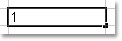
- When you see the drag cursor (+), drag until all
the destination cells are included. You can drag above or below the selected
cell.
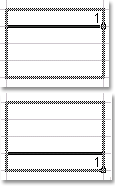
 Copy a range of values to other cells within the
column
Copy a range of values to other cells within the
column
For example, you want to fill the cells in the Quarter column with the values 1, 2, 3, 4, 1, 2, 3, 4, and so on.
- Type 1 in the first row, 2 in the second row, 3 in the third row, and 4 in the fourth row.
- Select all four cells.
- Rest your mouse pointer on the drag fill handle at the bottom right corner of the selection.
- When you see the drag cursor (+), hold down CTRL and drag until all the destination cells are included. You can drag above or below the selected cell.
 Linearly increasing values for a range of cells within
the column
Linearly increasing values for a range of cells within
the column
For example, you want to fill the cells in the Year column with the values 1910, 1920, 1930, and so on.
- Type 1910 in the first row, and 1920 in the second row.
- Select the Year cell of the first and second rows.
- Rest your mouse pointer on the drag fill handle at the bottom right corner of the selection.
- When you see the drag cursor (+), drag until all the destination cells are included. You can drag above or below the selected cell.
Note If the initial series contains a single value, you must hold down CTRL while dragging the fill handle to generate a series.
 Examples of linearly increasing values
Examples of linearly increasing values
The following table lists a few series that can be generated by dragging the fill handle.
| Initial values | Resulting series |
| 1, 2, 3 | 4, 5, 6 |
| 9:00 | 10:00, 11:00, 12:00 |
| Mon | Tue, Wed, Thu |
| Monday | Monday, Tuesday, Wednesday, Thursday |
| Jan | Feb, Mar, Apr |
| Jan, Apr | Jul, Oct, Jan |
| Jan-99, Apr-99 | Jul-99, Oct-99, Jan-00 |
| 15-Jan, 15-Apr | 15-Jul, 15-Oct |
| 1999, 2000 | 2001, 2002, 2003 |
| 1-Jan, 1-Mar | 1-May, 1-Jul, 1-Sep |
| Qtr3 | Qtr4, Qtr1, Qtr2,... |
| Q1 | Q2, Q3, Q4 |
| Quarter 2 | Quarter 3, Quarter 4 |
| text1, textA | text2, textA, text3, textA |
| 1st Period | 2nd Period, 3rd Period |
| Product 1 | Product 2, Product 3 |
Notes
- You can automatically fill more than one column in a single operation. The selected cells in each column will be used to fill the destination cells.
- You cannot automatically fill a calculated column or a column that contains attachments. Columns with the following data types do not support filling with linearly increasing values: Boolean, Choice, Multi-value Choice, and Lookup.
- If you try to fill a cell that is read-only or attempt to fill a cell with an invalid value, the fill operation will fail for that cell.
