About working with document libraries in Datasheet view
Datasheet view offers the same level of support for document libraries as it does for lists. You can open a document library in Datasheet view to view the contents of a library, add and delete folders and documents, and edit documents and change their properties.
The following illustration shows a document library in Datasheet view.
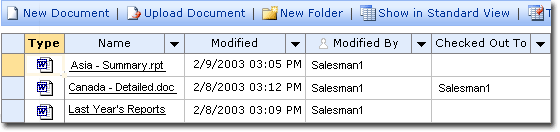
Note that the library has three views: All Documents, Explorer view, and Sales Reports – Datasheet.
The library is currently open in Sales Reports – Datasheet view. Each row in the view contains information about a document or a folder. The view’s folder setting is set to Show documents inside folders, so the documents located under the folder Last Year’s Reports are shown only when you click the name of the folder.
You can work with a document library in Datasheet view in two ways.
- In All Documents view, or from any other Standard view, you can click the Edit in Datasheet button.
- Create one or more Datasheet views for the library.
You cannot open the Explorer view of a document library in Datasheet view.
Important To view a document library in Datasheet view, your computer must meet certain software requirements.
If the view’s folder setting is set to Show documents inside folders, only the top-level documents and folders are displayed when you open the library. If the folder setting of the view is set to Show all documents without folders, then all documents, including those that are located under different folders, are displayed as rows when you open the library.
Managing documents and folders in Datasheet view
- You can add and upload documents to the library the same way you add and upload documents in All Documents view or in any other Standard view.
- If the view’s folder setting is set to Show documents inside folders, you can add new folders, and navigate to different folders in the library.
- You can open, edit, and check in or check out a document.
- You can delete documents and folders in Datasheet view. When you delete a folder, the contents of the folder, including subfolders, are deleted from the library.
- You can add columns, or delete and modify a column that you or another user added to the view. You can also enter and edit data stored in such columns in rows that contain documents. Rows corresponding to folders cannot be edited. Note that columns such as Type and Modified By are read-only. You cannot modify or delete them, nor can you enter or edit the contents of such columns.
- You can show or hide the Total row.
- You can sort and filter the library based on different columns, including the Type column.
- Datasheet view does not display the star (*) row for a document library.
- You cannot enter a value in the Name column either by dragging the fill handle, or by selecting a value from the cell’s drop-down list.