Print Preview window
The Print Preview window is available from the File menu, the display window's Display menu, and the ZX printer output window.
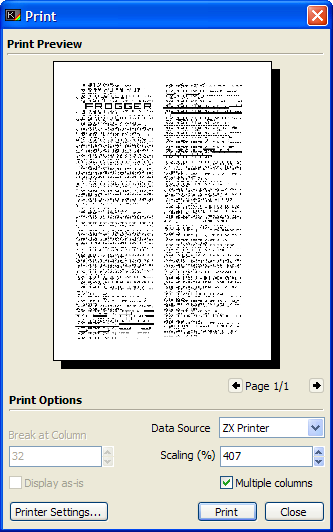
This window is opened automatically when any of the three printing options are chosen: the Print option of the File Menu in the Editor, the Print option of the Display menu on the Display Window, and the Send To Printer button in the ZX Printer Output Window. It allows you to set various options as to how the output will be printed to the PC printer.
The window is divided into two areas: the options, and the Print Preview.
The print preview area is a graphical representation of how the output will appear on the page. The size of the image is taken from your printer's current orientation and paper type settings, and the actual data is laid out according to the options at the bottom of the window.
The options start with the Data Source, which is usually set by the window that opened the dialog. You can change between the current screen, the current BASIC program, and the ZX Printer output. Each has options of their own which can be set.
When printing the current BASIC program, you can use the numeric field to the left of the options area to set at which character column the lines of BASIC will be wrapped around to the next line. The output produced by this source will be as close to the Editor's display as possible (taking into account the line wrapping), with the same syntax highlighting options as you have selected in the Options Window.
When printing the current screen, you can elect at the lower left of the options area to either grab the display "as-is", which will take the current display size and any scaling options into account, or to take the display as the spectrum sees it. Both options will take the border area into account when printing.
When printing the ZX Printer output, you cannot set either of the above options, and the only options available to you are the standard set available to all three Data Sources.
The scaling allows you to inflate or deflate the printed output. Many printers operate at much, much higher resolutions (dots per inch, or DPI) than the ZX Spectrum's printer could manage. For this reason, you can scale the output up or down to enhance readability or maximise space usage.
Below the scaling option you can also select Multiple column output, which only applies to the current BASIC program and the ZX Printer output. If there is room on your page, BASin will allow the printed output to run in columns down the page before heading into a new page.
Below these are the following buttons:
- Printer Settings
This will open your printer's Preferences control panel applet, allowing you to set paper source and orientation or quality settings. Any changes will be reflected in the preview area at the top of the window.
- Print
Will bring up the standard windows Printer dialog, where you can set the number of copies and the pages you wish to print before commencing the print job. Note that you can also change the printer you are sending the job to using this window - which can cause problems if the paper sizes and orientation of another printer differ from the ones used in the preview.
- Close
Will close the Print Preview Window without printing anything.