BASin tab
The BASin tab can be found in the Options window.
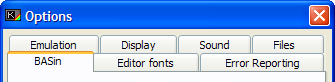
Programming aids
Restore previous session
When the user exits BASin, the current state of the editor and the emulator is saved in the BASin folder under the filename "Session.bin". It is safe to delete this file, as BASin does not require it to run. When this option is enabled, and the file exists in BASin's folder, BASin will load that state, allowing you to continue programming where you left off.
Show syntax helper on startup
If this box is checked, the syntax helper appears in the editor when you start BASin. To show or hide it temporarily, use the option on the View menu.
Auto line number (.)
If this box is checked, you can start program lines with a . full stop instead of a line number. BASin will automatically choose a line number for you: the next available multiple of 10 (at the end of a program) or a number halfway between the last entered line and the one that follows it (in the middle of a program).
Predictive auto-typing
If this box is checked, BASin will suggest likely keywords while you are typing. Keyword suggestions are displayed in grey ahead of the edit cursor. You can accept a suggestion by pressing  , or ignore it by continuing to type.
, or ignore it by continuing to type.
Note: On slower computers, BASin may perform poorly if this option is enabled.
Line overwrite protection
This editor feature helps to protect you from accidentally overwriting program lines with new ones. By default, BASin will alert you by flashing a green cursor at the start of the line, and making the error-beep sound. Pressing return a second time signals to BASin that you have understood that you are about to replace a line, and performs the replace operation. If you elect not to replace, you can edit as normal, changing the line number to one more appropriate. There are three methods available for this option:
- None - No prevention or warning will be made, and lines will be replaced regardless.
- Protect all - All operations that will replace older lines, including edited lines (as opposed to newly created lines) will warn you before replacing.
- Only for new lines - Edited lines will not warn, only lines that have been typed from scratch.
Note: the Add Code Window treats all lines as "new" and will warn on all that may cause a line-replace, if this option is set to either of the latter two types.
Brackets completion
Determines whether BASin automatically balances unmatched opening brackets with corresponding closing brackets.
- None - Does not automatically insert brackets.
- Auto typed - As you type, BASin will close brackets for you. If you type a "(" character, BASin will add a closing ")" ahead of the cursor, which will stay ahead until you step past it using the right cursor key.
- Auto completion - Inserts any missing closing brackets when you enter a program line.
Graphics modifier
Whilst editing programs, graphics mode allows you to enter colour codes and user defined graphics (UDGs). This option determines which key is used to enable graphics mode.
- Alt Gr (XP/NT Only) - This option, as it says, is available to users of NT based operating systems only. It allows you to use the right-alt (Alt Gr) to enter graphical characters, and acts as a modifier key - you hold it down as long as you need to enter graphics, then release it when you're done.
- Scroll Lock - Users of Windows 9x based systems can use this (or the following) option as a toggle key - press once to enter graphics mode, and press again to leave graphics mode.
- Num Lock - The Num Lock key is used to toggle graphics mode in the same manner as the Scroll Lock key.