The display area
The display area, to the right of the editor, shows the output from your program just as it would be displayed on a Spectrum screen.
On start-up, the Editor will appear, and after a short pause, the display will run through the Spectrum ROM's start-up sequence. The display will go from white, to black (with red vertical lines) and finally back to white with the message
© 2015 Sinclair Research Ltd
at the bottom. The Editor will then become active, ready for programming.
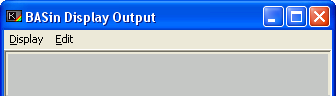
Display capabilities
For BASIC programming purposes, the Spectrum display has three distinct regions:
- The printable area, which is the main central part of the screen and receives most text output.
- The lower part of the printable area, which consists of its bottom two lines and is typically used for INPUT prompts and error messages. Text can be printed here with PRINT #0.
- The border, which is a region of plain colour (set by the BORDER statement) surrounding the printable area. The lower part usually adopts the border colour.
Graphics can be drawn anywhere in the printable area, including the lower part. However, you cannot produce text or graphics in the border.
BASin, by default, displays the Spectrum screen as a 320 × 240 pixel bitmap. On a higher display resolution, this can make the display appear quite small. To circumvent this limitation, the display window can be re-sized, by using the mouse to grab the strip between the editor and the display area. Aspect ratio is always preserved.
To learn about the resolution and colour depth of the Spectrum display, see What is a Sinclair Spectrum?.