Scan Instructions
Prerequisites
You should already have created a copy of the Scan software (SEKNEEXT.EXE).
Outline of this Step

|
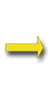
|

|
|
Netware Server |
Scan |
SEKNEF.ZIP |
**IMPORTANT**
To ensure correct results use the ADMIN account for the following operations.
Running the Scan Software
1. Log into the Directory Tree (i.e. not a Server connection) from a Windows / NetWare Client machine as user 'Admin'
The requirements for running the SekChek Scan software are as follows:
 The user must be
logged in the NDS tree from a workstation running the Novell Client Software
The user must be
logged in the NDS tree from a workstation running the Novell Client Software
 For NT, 2000 and XP workstations it is recommended that you run SekChek on Novell Client version 4.70 or later
For NT, 2000 and XP workstations it is recommended that you run SekChek on Novell Client version 4.70 or later
 For Windows 98 workstations it is recommended that you run SekChek on Novell Client version 3.20 or later
For Windows 98 workstations it is recommended that you run SekChek on Novell Client version 3.20 or later
 To ensure the results are complete the software should be run under the Admin account.
To ensure the results are complete the software should be run under the Admin account.
2. Execute the Scan Software
Run program SEKNEEXT.EXE directly from the Scan software diskette or from a directory on a hard drive of the NetWare Client machine.
Follow the instructions on the screen… Select the Context you wish to analyse and the desired output directory - you can browse through the NDS Tree by clicking on the Browse Tree button.
3. Click ‘Start Now’ or ‘Start Later’.
‘Start Now’ will execute the Scan process immediately.
‘Start Later’ will display a scheduler menu that allows you to select a specific time for SekChek to run, for example overnight or during a week-end. This is useful where the client is reluctant to run SekChek during prime business hours.
What the Scan software will do…
The software will scan security-related data in the chosen Context (default is [Root]). The data will be written to the encrypted file SEKNEF.ZIP in a directory of your choice.
Note that the software does NOT ADD TO, CHANGE, OR DELETE FROM the client’s system in any way!
If you encounter difficulties with the process, call us with details of the problem and we will help guide you through the process.