Meet Me Conferences
PBX Dependent Feature! 
Meet Me Conferences enables you to set up a Conference on a date/time that will either:
- Call users to Conference them in at the date/time specified, or
- Allow users to call into the Conference with a password.
To Set up a Conference
- Select Directory from the main toolbar.
- Right click on the extension you wish to set up a Meetme Conference with.
- Click Meetme Conferences.
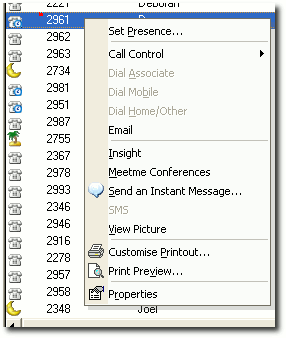
- Click Add from the Screen to add a Conference setting.
- Name your Conference.
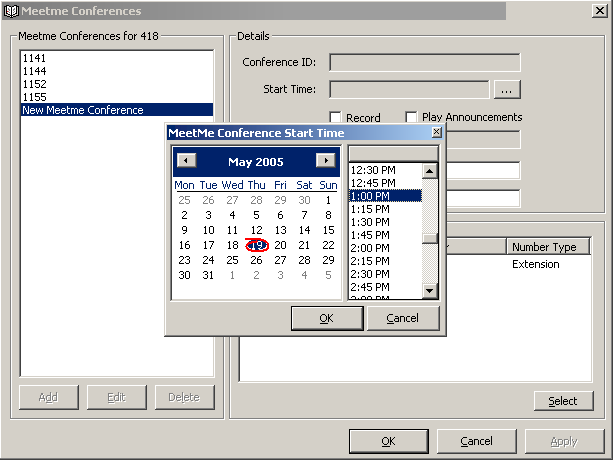
- Select the date and time you would like your Conference time from the Popup calendar.
- It will automatically enter a new Meet Me Conference ID in the left window pane, i.e.
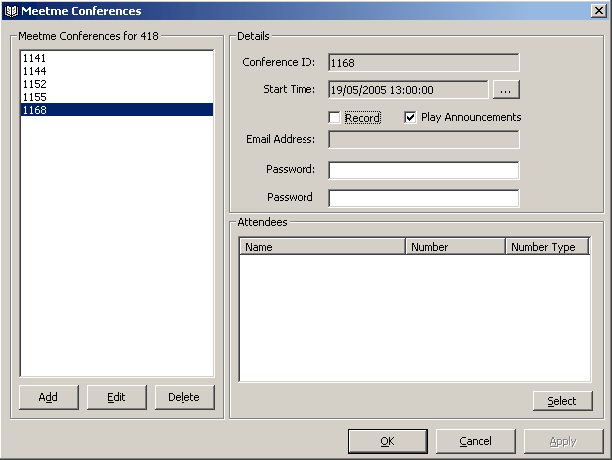
- Click the Select button to add attendees. The screen below displays:

- You can click Create to create a new contact as an Attendee (or select from your existing Personal or Company Contacts).
- If you want to invite an existing contact (this example is using the Extensions tab), highlight the name(s) of the Attendees and click the > arrow to select them. This will populate the right-hand window pane. When all Attendees selected, click OK.
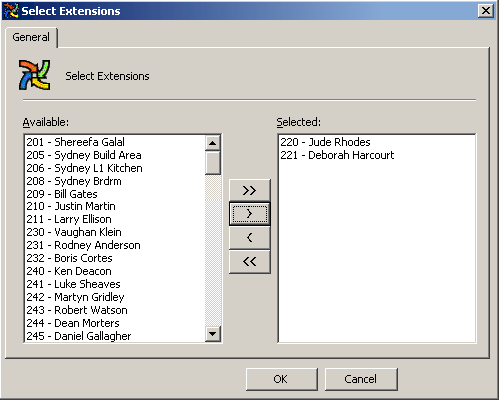
- This screen appears:
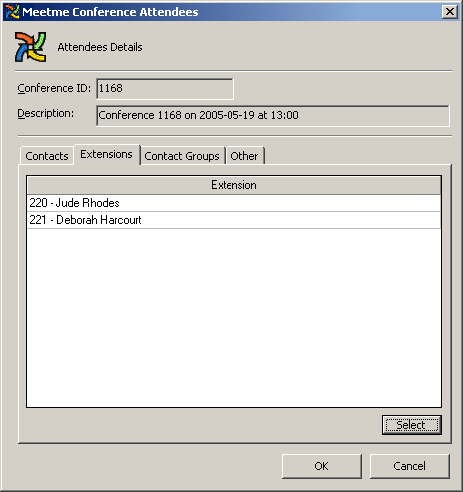
- Click OK.
- The Contact will appear as an Attendee as shown on the screen below.

- Select the Record checkbox if you wish to record the Conference.
- Enter the email address of where you wish the recording to be emailed to.
- You can set a password for users who call into the Meetme Conference number to enter when joining the conference.
- Click OK.
- To Add Random Numbers to this Conference
- Select Other Tab.
- Double Click in the line to enter the number you wish to include.
- Click OK.
- To Dial into a Meetme Conference
- The Conference facility will automatically call each attendee at the date/time advise of the conference.
- When an attendee is called they will be asked to enter the Conference ID followed by the # key.
- You may be asked for a password - if so, enter the password followed by the # key.
- You will be asked to record your name followed by the # key - this is then announced to the conference parties when you enter the conference.
Note If an attendee does not enter the Conference ID within 5 seconds the call will be hung up to ensure that it does not connect to voicemail. The attendee will then have to dial into the conference by dialling the dedicated extension or DDI for the Meetme Conference (your Administrator will advise you of this number). Please also note that you can only dial into an active Meetme Conference at the specified date and times of the conference. To view Meetme Conference details - right click on the extension that has set up the Conference within the Directory. Meetme Conferences are deleted after the specified date and time.