Adding Extensions or Queues to your Extension Shortcut Toolbar
To Add Extensions or Queues to your Extension Shortcut Toolbar
- Click on the Extension Short Cut Wizard (first icon on the Extension Shortcut Toolbar).

The Shortcuts form will appear:
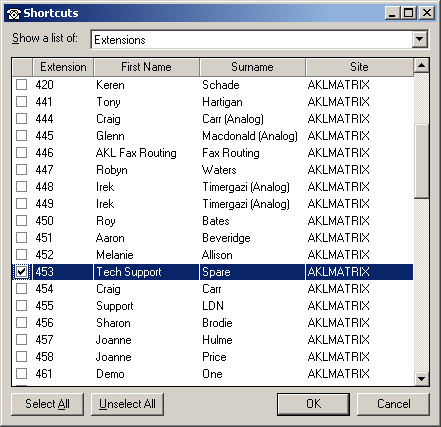
- Click on the drop-down box at the top of the screen to choose Extensions, Queues, Personal Contacts, or Company Directory Contacts.
- Tick the checkbox next to the Extensions, Queues, Personal Contacts or Company Contacts you wish to add to your extension toolbar.
- Decide how you want your shortcuts to be arranged on your toolbar: in order of Extension number, First Name, Surname or Site. Click on the corresponding column heading to change the order in which the shortcuts will appear.
- Click OK.
The Toolbars will now update with the extensions/queues.