Add the Settings/Properties to your Call Profile
Click the Settings button and select the settings you want active for the selected Profile.
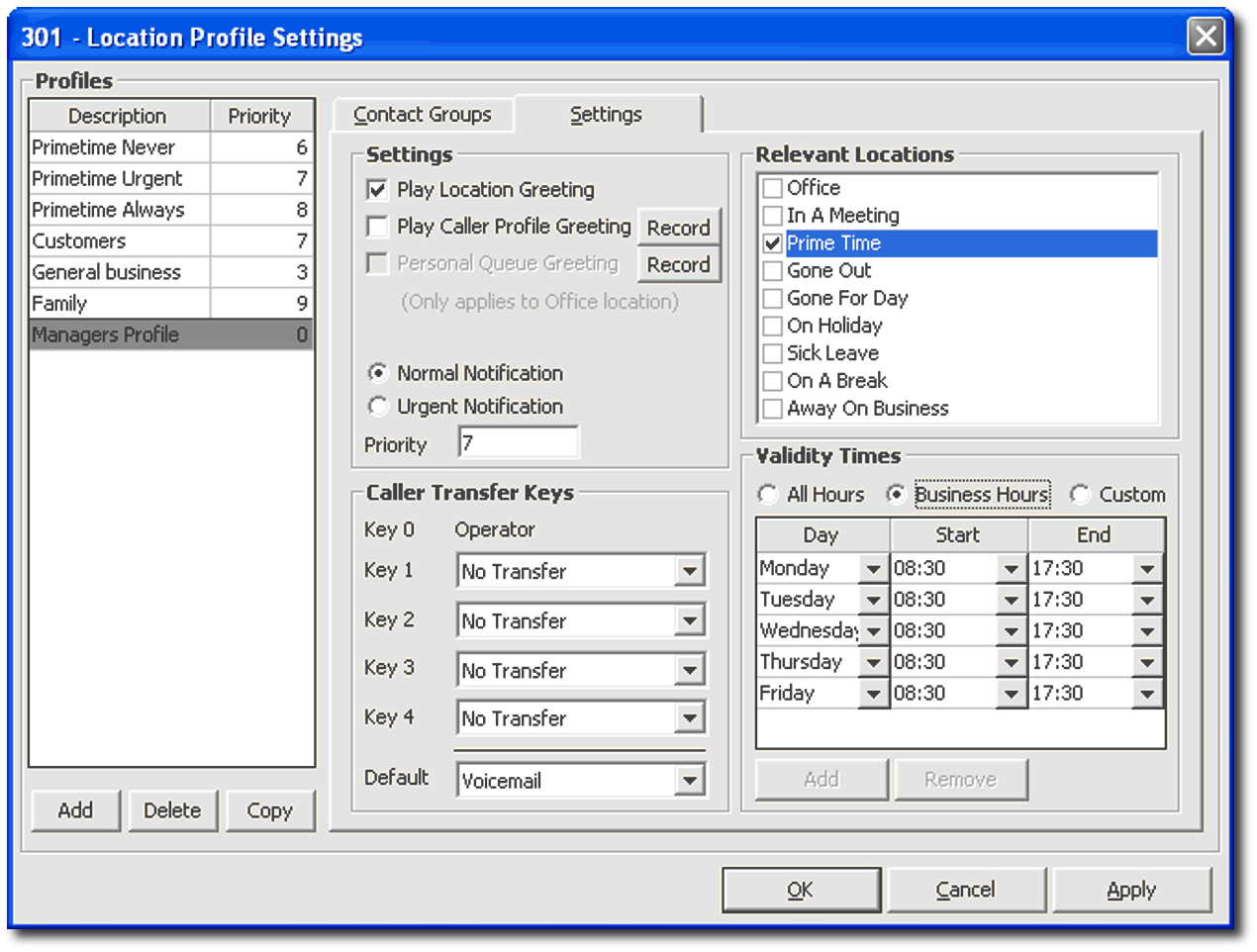
Settings
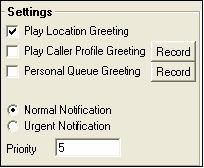
Select whether the caller will hear your standard Location greeting and/or their own personalised greeting, or the standard system message only, or the standard system message followed by a personalised greeting message.
Check the 'Play Location Greeting' box to automatically play the system recorded location message.
i.e. "I'm sorry, John Smith is out of the office until 2.00pm" .
Check the Play Caller Profile Greeting box to play your personalised recorded message for a particular caller.
(You must record an individual profile greeting).
Check the Personal Queue Greeting box to play your personal pre-recorded message informing callers you are currently on the phone and they are in the queue for your phone.
Check the Play Location Greeting and Play Caller Profile Greeting buttons to play both the standard system greeting then the pre-recorded personalised message. i.e. "I'm sorry, John Smith is out of the office until 2.00pm" will be followed by "Hi Andrew, I'm not available at the moment, but phone me on my mobile and we can arrange."
Select the priority you wish this profile to take over other profiles, eg: 9 being the highest and 1 being the lowest.
Caller Transfer Keys
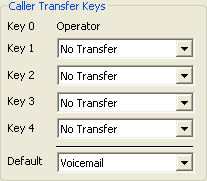
Change the Caller Transfer Keys that you want the caller to use.
In the example above, Key 1 would be set to Associate; Key 2 would be set to mobile phone.
If no key press is entered, the caller will go to voicemail as the default.
Note If you change the Caller Transfer Keys, you will need to record a Caller Profile Greeting that advises the caller of which keys to press.
Locations
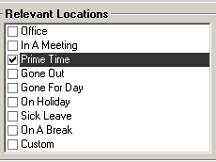
Set the Locations that apply to this Profile, i.e. the Call Profile message will only play when your Location is set.
Validity Times
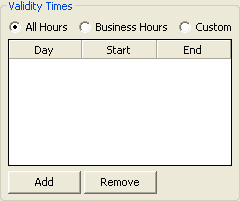
Set the Validity times that apply to this Profile. These can be set for All Hours, Business Hours (8.30am to 5.30pm) or Customized, i.e. the above Profile is only to be played between 10.00am and 2.00pm on a Friday.
Tip Setting customized validity times allows for some flexibility between setting the Call Profile and cancelling it after it has been used.
Note The Business Hours are the system settings.