
Using video effects
A video effect determines how a video clip, picture, or title displays in your project and final movie. Video effects let you add special effects to your movie. For example, you might have video that you captured that you want to age, so it has a classic, old-time movie look. You can add one of the Film Age video effects to a video clip or picture. A video effect is applied for the entire duration that the video clip, picture, or title displays in your movie. You can add any of the video effects that appear in the Video Effects folder in the Collections pane.
Video effects are maintained when you split, cut, copy, or move a video clip or picture. For example, if you add the Grayscale video effect, and then split the clip, the Grayscale video effect is applied to both clips. However, if you combine two video clips, the video effects that were associated with the first clip are applied to the new combined clip, and the video effects that were associated with the second clip are removed.
The following illustration shows a project on the timeline with an added video effect. An icon appears on the video clip or picture that you applied the effect to on the Video track.
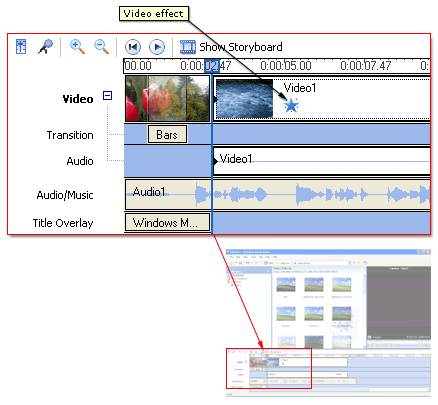
The following illustration shows a project on the storyboard with an added video effect. An icon, highlighted in the square, appears in the video effects cell to indicate that a video effect is applied.
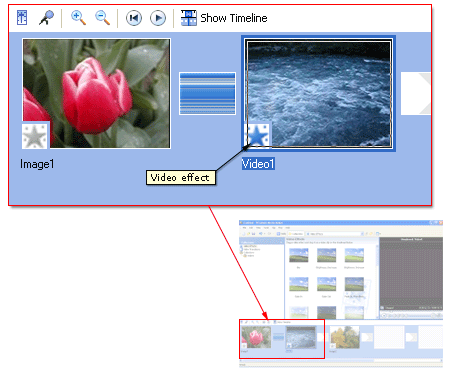
Related topics
- To add a video effect
- To remove a video effect
- Changing video effects
- Using video transitions, video effects, and titles
© 2000-2002 Microsoft Corporation. All rights reserved.