
Trimming clips
By trimming clips, you can edit the starting and ending point—and therefore the length—of any video or audio clips that you have added to your project on the timeline. When trimming, you can set the start and end trim points. The start trim point determines when the clip will begin to play, and the end trim point determines when the clip will stop playing in your project.
By trimming clips, you can hide unwanted parts of an audio or video clip or file. When you trim a clip, the information is not removed; it is hidden from your audience, so unwanted parts do not appear in your project and final saved movie. You can drag the trim handles, which are shown in the following illustration, to trim the unwanted parts of the clip.
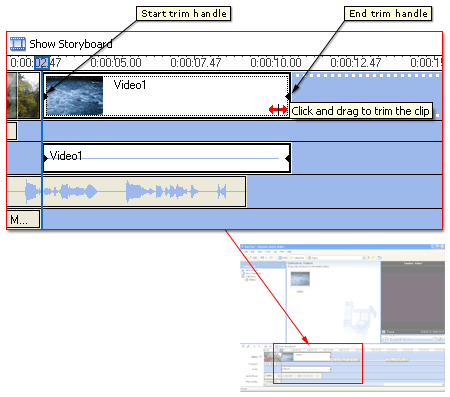
If you trim an audio or video clip too much or too little, you can adjust or clear the established trim points in Windows Movie Maker.
 Note
Note
- The playback time for video and audio clips cannot be extended.
Related topics
© 2000-2002 Microsoft Corporation. All rights reserved.