Recording > Image > Shading Correction
The shading correction function can be used to cancel out uneven illumination intensity across the image by subtracting a smoothed background image.
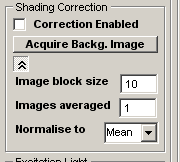
To apply shading correction:
1. Set the of number pixels (n x n) in a smoothing block in the Image block size box (default 10).
2. Set the the number of images to be averaged in the Images Averaged box (default 1).
3. Select the grey level to which the corrected image is normalised from in the Normalise to list. Select Mean, Min. or Max. to normalise to the mean, minimum or maximum grey level within the uncorrected image, or Zero to normalise about zero (default Mean).
4. Click the Acquire Backg. Image button to acquire a background image.
5. Select the Correction Enabled option to apply the shading correction to live images. Shading correction using the background image can be toggled on and off as required.