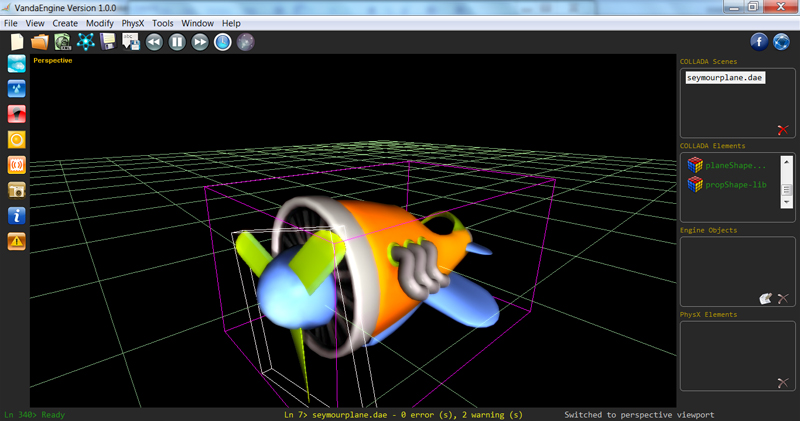The view menu contains the following:
Icons | Light Icons
This allows you to view the light icons.
Point Light Icon (C means external Light imported from 3D tools in COLLADA format)
Directional Light Icons (C means external Light imported from 3D tools in COLLADA format)
Spot Light Icons (C means external Light imported from 3D tools in COLLADA format)
Icons | Sound Icons
This allows you to view the static sound icons.
Sound Icon
Icons | Water Icons
This allows you to view the water icons.
Water Icon
Icons | Camera Icons
This allows you to view the camera icons.
Camera Icon
Icons | Sky Icon
This allows you to view the sky icon.
Sky Icon
Perspective Grids
This allows you to view the grids in the perspective viewport.
Octree
This allows you to view the octree partitioning in the perspective viewport.
An octree is a tree data structure in which each internal node has exactly eight children. Vanda uses octree to partition the current scene by recursively subdividing it into eight octants.
Octree in Vanda is used to boost the performance. See also this section.
Bounding Box
This allows you to view the object's bounding box in the perspective viewport.
A bounding box is a closed box that completely contains the skin or instanced geometry.
Bounding boxes in Vanda are used for frustum culling to boost the performance.
Bounding boxes are shown in white while Octree partitions are shown in pink or green.
Shadow Depth Map
In Vanda Engine 1, directional lights can use cascaded shadow depth buffers for whole scene shadows. In this technique, the camera view frustum is splitted and a separate depth map is created for each partition. This menu allows you to view separate depth map of each partition. See also this section
Polygon Mode
Allows you to select a polygon rasterization mode.
· Point: Polygon vertices that are marked as the start of a boundary edge are drawn as points
· Line: Boundary edges of the polygon are drawn as line segments.
· Fill: The interior of the polygon is filled.
Statistics
Shows the following information in the perspective viewport:
· FPS (Frames Per Second)
· Number of vertexes currently rendered in your VScene
· Number of triangles currently rendered in your VScene
 Vanda Engine 1 uses a combination of octree and bounding box to only render the skins and instanced geometries that are inside the view frustum. Due to that, the above information may change based on the following parameters:
Vanda Engine 1 uses a combination of octree and bounding box to only render the skins and instanced geometries that are inside the view frustum. Due to that, the above information may change based on the following parameters:
· current camera position
· current camera orientation
· current view frustum
Report
Displays a text window with useful information about everything that happens behind the scene.
Warnings and Errors
Displays a text window that shows the errors and warnings related to COLLADA files.
View | Layers
Each instanced geometry or skin may contain several texture layers. By default, VE combines these texture layers in order to create the final result. You can watch each individual layer with the entries of this menu. It's useful for debug purposes.
See also these sections: