Indigo's
terminal session open into a session window. The session window is always
in the center of the screen. Indigo
supports multiple document interface (MDI) which allows several session
to be open at any time. These session windows can be tiled horizontally,
tiled vertically, or cascaded. You can easily navigate to any of the
session windows by using the "Window" option located in the
main menu.
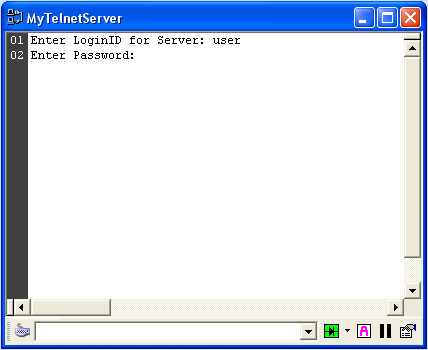
The session window provides a session toolbar at the bottom
of the session window. The first button which is on the left side of
the toolbar allows you to toggle the session window view between Standard
Terminal Mode and Direct Terminal Mode.
|
Go To Direct Terminal Mode
If this button icon is displayed, the session view
mode is currently in Standard Terminal Mode. Pressing this button
will take you to Direct Terminal Mode.
|
|
Go To Standard Terminal Mode
If this button icon is displayed, the session view mode is currently
in Direct Terminal Mode. Pressing this button will take you to
Standard Terminal Mode.
|
(Click here
for more information on Standard & Direct Terminal Modes)
The next item on the session toolbar is the command combo
box. All data commands are send to the terminal session through the
command combo box. You can type data commands into this box and press
the "Enter" key when ready to transmit the data to
the terminal session. This command combo box will also buffer the last
commands sent and make them accessible via the drop down. This makes
it very easy to resend previous commands. You can set the number of
commands to buffer in the session properties.
(Note: you can send data command in other byte formats.
Please see the "Advanced Send
Commands" help topic under the "Advanced
Tools" topic heading.)
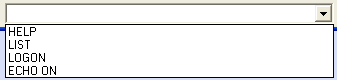
The next button in this toolbar will access the controls
to connect, disconnect, or re-connect to the terminal session.
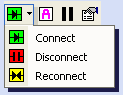
The next button in the session toolbar changes the display
format of the incoming data bytes. This feature is extremely useful
when you need to analyze specific byte values. Additionally, for base
formats such as DEC, HEX, OCTAL, and BINARY, you can change the byte
grouping option to display bytes as single bytes, words (2 bytes), or
dwords (4 bytes).
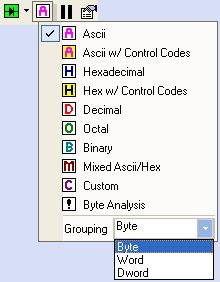
The next button in the session toolbar is to pause incoming
data. this feature allows you to stop receiving incoming data to the
screen while maintaining the connection..
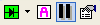
The last button on the session toolbar provides access
to the remaining session tools.
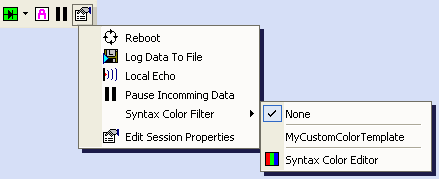
- Reboot - sends the session configured reboot command
to the session window, then disconnected and attempts to re-connect
after a specified elapsed time.
- Log Data To File -
this feature will set up a logging file in which to log all incoming
data for the session window.
- Local Echo - toggles the session windows local
echo feedback.
- Pause Incoming Data - this feature allow you to
stop receiving incoming data to the screen while maintaining the connection.
- Syntax Color Filter
- this option configures the session data window to use a user defined
colorization filter for all incoming text data.
- Edit Session Properties
- displays the sessions properties dialog.
Additionally, many tools and features can be accessed
directly using the session windows right-click menu. With the mouse
place the pointer in the session data window and press the right mouse
button.
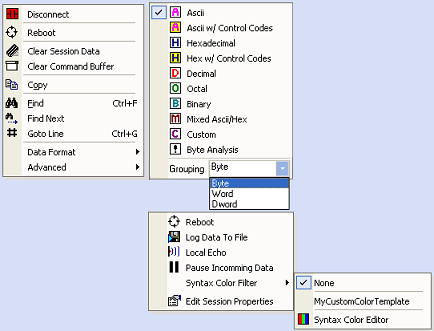
- Connect/Disconnect
- allows you to connect or disconnect a terminal session.
- Reboot - sends
the session configured reboot command to the session window, then
disconnected and attempts to re-connect after a specified elapsed
time.
- Clear Session Data -
clears the session data text in the session data window.
- Clear Command Buffer -
clears the command buffer of commands sent in the session window.
- Copy - copies the
selected text to the clipboard.
- Find
- used to find text in a sessions data window.
- Find Next
- finds next occurrence of text.
- Goto Line - navigates
cursor to specific line number.
- Data Format - allow you to select how you want
the incoming data to be represented on screen of the session data
window. You can also configure the the data byte format and the data
byte grouping to be displayed.
- Advanced
- Reboot - sends
the session configured reboot command to the session window, then
disconnected and attempts to re-connect after a specified elapsed
time.
- Log Data To File -
this feature will set up a logging file in which to log all incoming
data for the session window.
- Local Echo - toggles the session window's local
echo feedback.
- Pause Incoming Data - this feature allows you
to stop receiving incoming data to the screen while maintaining
the connection.
- Syntax Color Filter
- this option configures the session data window to use a user
defined colorization filter for all incoming text data.
- Edit Session Properties
- displays the sessions properties dialog.