Indigo's can be configured
through its program preferences dialogs. To access program preferences,
click on the "Program Preferences" option in the
"Edit" menu.
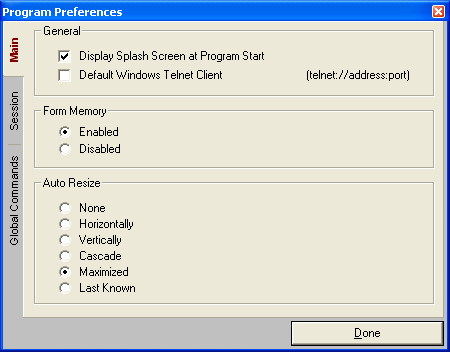
General
Display Splash Screen - this option will display or hide the
splash screen as program startup.
Default Windows Telnet Client - if this option is enabled,
Indigo will configure the Windows operating system to use Indigo as
the default telnet program when a telnet protocol handler is clicked.
The telnet protocol handler looks much like a URL, except the protocol
specifier is labeled "telnet". Here is an example of the format:
telnet://localhost:23
Form Memory - if this option is enabled,
Indigo will store size
and position information about each dialog, including the main form.
When to program is restarted, all of this form data will be loaded and
applied to Indigo's dialogs.
Auto Resize - this option will allow
you to specify how you want new session windows to appear on screen.
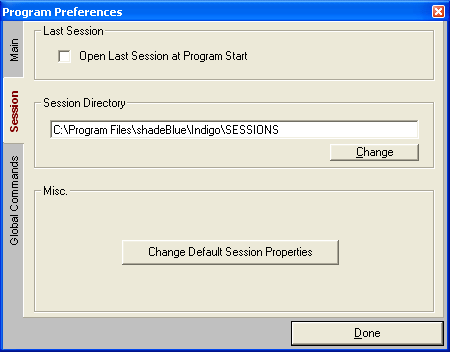
Last Session - if this option is enabled,
the Indigo will automatically
open the last session file at program startup.
Session Directory - this option will
allow you to change the default session file path for Indigo.
Misc - The default session properties
are discussed under the advanced tools topic heading.
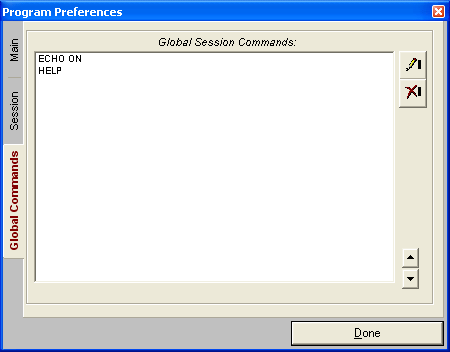
The final tab in the program preferences dialog is the "Global
Commands" tab. You can enter commands into the global command
list. When a session file is loaded if it is subscribed to the global
command list, it will automatically send these commands upon a successful
connection. To subscribe a session to the global command list, see the
"Session Properties"
help topic.
(Note, the session window will send these global commands in the order
they are displayed here. You can select an entry and used the arrow
up/down buttons at the lower right to modify the order of command entries.)