Indigo's
terminal session window support two distinct viewing modes. These are
Standard Terminal Mode and Direct Terminal Mode.
Standard Terminal Mode
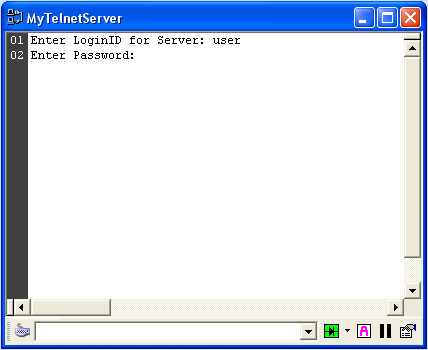
Standard Terminal Mode is the default view mode for Indigo.
This view mode supports a continious scrollable data window that displays
all incomming data in the selected data format. This view mode does
not support VT emulation commands, but rather displays a representation
for each byte received. In Standard Terminal Mode you cannot type data
directly into the data window, you must enter all data via the data
comand combo located in the session toolbar. If you are not connected
to a server or device that supports VT emaulation, then this is the
recommended view mode. The view mode supports the most features and
offers the most flexibility for viewing the incomming data.
Direct Terminal Mode
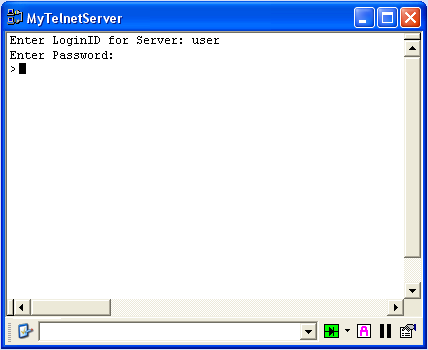
Direct Terminal Mode is a new feature in Indigo Version
2. This view mode supports VT100 and Linux emulation. This includes
the emulation support for screen colors, cursor positioning, etc. Direct
Terminal Mode does support direct keyboard input in the terminal data
window. This allows you to type you commands directly into the data
window and each keystroke is sent to the server/device as you type.
If you are connected to a server or device that supports VT emaulation,
then this is the recommended view mode.
Session Toolbar Mode Button
In addition to changing the terminal session modes via
the "Session" menu, a simple mode toggle button is available
directl on the session toolbar. Pressing this button will toggle the
current session mode.
|
Go To Direct Terminal Mode
If this button icon is displayed in the session
toolbar, the session view mode is currently in Standard Terminal
Mode. Pressing this button will take you to Direct Terminal Mode.
|
|
Go To Standard Terminal Mode
If this button icon is displayed in the session toolbar, the session
view mode is currently in Direct Terminal Mode. Pressing this
button will take you to Standard Terminal Mode.
|