File/
|
  |
This function creates a new tab in the files pane. The tab is always created:
- as the last tab (far right) - default, or
- next to (right of) the current tab
depending on the setting in Options.. (Tabs). The contents default to the current setting for same - see Default new tab folder option. The new tab automatically receives the focus (ie. becomes the active tab).
 |
Tip: This function -
opening a new tab - is also available by:
The above methods, unless stated otherwise, open the tab with the contents of the folder used, not the default contents or Default new tab folder (see above). |
| Windows 7 Jump List |
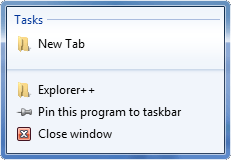 |
Screen capture courtesy of David Erceg - thanks!
 New
Tab
New
Tab