View/Filter ►
Click or Hover on an item for more ...
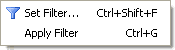
Filtering allows certain files to be masked from view in the Files pane; only the files you specify (and folders) will be visible. This helps find files quickly, particularly in folders which contain a large number of files, such as the Windows folder. Filtering can be applied on a tab-by-tab basis.
Set Filter... |
   |
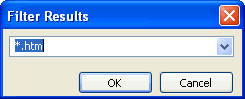 The
filter specified is in the form of a wildcard pattern, in a manner similar
to Wildcard Select. See
here for a description
of wildcard patterns. When the pattern is set (by clicking OK), then
the filter is applied automatically to the current tab
and only those files which are a match for the wildcard pattern are
displayed. The
filter specified is in the form of a wildcard pattern, in a manner similar
to Wildcard Select. See
here for a description
of wildcard patterns. When the pattern is set (by clicking OK), then
the filter is applied automatically to the current tab
and only those files which are a match for the wildcard pattern are
displayed.The Set Filter... dialog drop-down shows previous wildcard patterns used in filtering. |
Apply Filter
This menu item is a toggle which enables/disables filtering; filtering (when enabled) always uses the last set wildcard pattern, as shown on the Set Filter... (Filter Results) dialog.
When filtering is enabled, the following image is present in the center of
the Files pane:
 .
If filtering is disabled, the files which are now visible may be placed at the
top of the file list; a Refresh may need to be done in
order to sort the files.
.
If filtering is disabled, the files which are now visible may be placed at the
top of the file list; a Refresh may need to be done in
order to sort the files.
