Tab bar/Context-menu
Click or Hover on an item for more ...
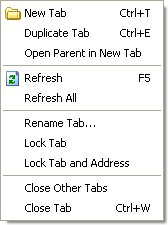
Duplicate Tab |
  |
This item opens/creates a new tab on the tab bar, but duplicates the tab from which this item was called. Placement of the tab is dependent on an option setting.
 |
Info: Duplicating a tab does not duplicate it's location history. |
Open Parent in New Tab
This item opens/creates a new tab on the tab bar, using the location of the current folder's immediate parent. This is the folder that houses the current folder.
 |
Info: The Desktop has no parent; this operation will not open a new tab if the current location is Desktop. |
Refresh All
This item performs a refresh on all tabs currently open.
Rename Tab...
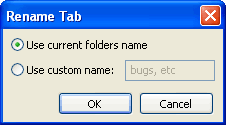 Ordinarily,
a newly created tab assumes the name of the actual folder it displays (minus
the drive and path information). This item, however, allows you to
rename the tab to something more suitable to your needs. For example,
while working on a programming project, you may have a tab open at
"C:\Project\today\revisions\code", but other folders of the name "code" may
also exist for that project (eg. different versions, dates). You can
rename the folder to "Today's code" by selecting this item, choosing "Use
custom name:" and typing in "Today's code". Renamed tabs are
persistent, that is, they will remain renamed even during other
sessions. Ordinarily,
a newly created tab assumes the name of the actual folder it displays (minus
the drive and path information). This item, however, allows you to
rename the tab to something more suitable to your needs. For example,
while working on a programming project, you may have a tab open at
"C:\Project\today\revisions\code", but other folders of the name "code" may
also exist for that project (eg. different versions, dates). You can
rename the folder to "Today's code" by selecting this item, choosing "Use
custom name:" and typing in "Today's code". Renamed tabs are
persistent, that is, they will remain renamed even during other
sessions. |
 |
Info: On first opening the Rename Tab dialog, the "Use custom name:" setting is always selected as a convenience; it is assumed that you want to set a custom name. | ||
Lock Tab
 This
item locks the tab, preventing it from being closed. The tab's icon is
changed, and the menu item becomes checked, reminding the user that the tab is
locked. Locked tabs can still be
re-arranged or renamed. Locked tabs must be
manually unlocked to restore default behavior. Tab locked status is
preserved between sessions.
This
item locks the tab, preventing it from being closed. The tab's icon is
changed, and the menu item becomes checked, reminding the user that the tab is
locked. Locked tabs can still be
re-arranged or renamed. Locked tabs must be
manually unlocked to restore default behavior. Tab locked status is
preserved between sessions.
Lock Tab and Address
This item locks the tab, as above (ie. can't be closed), but also prevents the address from being changed by double-clicking on a folder or drive. A new tab is opened instead, displaying the desired new address.
Close Other Tabs
This item closes all tabs on the Tab bar except the tab whose context menu you are using, even if that tab is not active. Of course, when all other tabs are closed, the remaining tab becomes active.
