Bookmarks/
|
  |
Click or Hover on an item for more ... (Details
shown expanded)
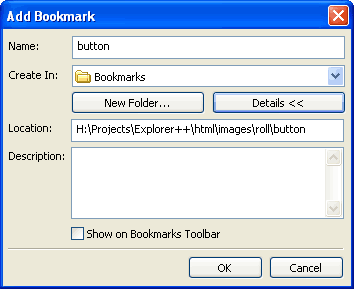
Name:
The Name field allows entry of the final bookmark name, as it will be displayed on the Bookmarks menu. You should choose a name that conveys (to you) the usage of this location.
Create In:
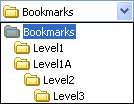 Bookmarks
may be built in a hierarchy, similar to the tree shown in the
Folders pane, through use of
the New Folder... button. Bookmarks,
therefore, may be created on any level (ie. in any subfolder) which exists.
Clicking this field (or the drop-down button) opens a list which
shows all current levels; the user may select which folder or level to
create the new bookmark in, as in the image. Bookmarks
may be built in a hierarchy, similar to the tree shown in the
Folders pane, through use of
the New Folder... button. Bookmarks,
therefore, may be created on any level (ie. in any subfolder) which exists.
Clicking this field (or the drop-down button) opens a list which
shows all current levels; the user may select which folder or level to
create the new bookmark in, as in the image. |
New Folder...
This dialog creates a subfolder in Bookmarks (the root level for user bookmarks), or within any other bookmark subfolder which currently exists. Note that folders may contain bookmarks, but do not have a bookmark associated with them.
Click or Hover on an item for more ...
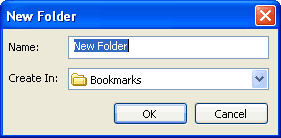
 |
Bug: Creation of a new
folder (ie. one level below Bookmarks) is fine, but creation of second
folder within the first (ie. two levels down) causes the folder names to be
displayed incorrectly on the Bookmarks menu. All subfolders
past the first level are shown with the same name - the name of the lowest
level. Workaround: The Organize
Bookmarks dialog displays the bookmark hierarchy and folder names
correctly. During creation of a new folder on the same level, Explorer++ does not check for duplicate names. See also - fatal error (bug), when deleting empty bookmark folders. |
Location:
Normally, this field shows the URL (ie. location) of the currently active folder in the Files pane, but you may edit it as desired. Make sure that the location you edit actually exists.
 |
Info: Any bookmark with no location (ie. empty string) will open in the default new tab folder. |
Description:
This field is normally not shown, but appears as part of the bookmark's Properties dialog in the Organize Bookmarks tool. Any user comments about this bookmark may be entered here, such as, perhaps:
- the use of this folder (eg. "Temporary storage for untested software", "Killer apps!")
- a date ("Wednesday's accounting updates")
- backup information ("These ZIP files have been archived")
- etc.
Show on Bookmarks Toolbar
Checking this box (or menu item) forces the bookmark created to be shown on the Bookmarks toolbar. If this box is not checked at the time of bookmark creation, it may be checked later as part of the Properties dialog in the Organize Bookmarks tool. Folders housing bookmarks may also be designated to show on the Bookmarks toolbar.
 Bookmark
This Tab...
Bookmark
This Tab...