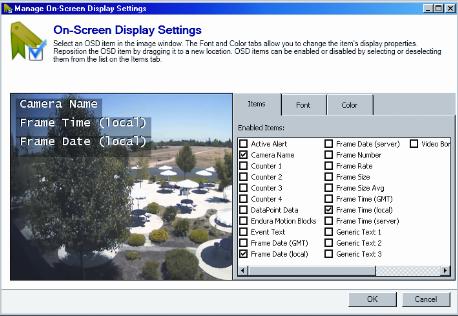To display text in a video pane, click the Manage OSD Settings icon, or right-click the window and select Manage OSD Settings from the menu. This opens the On-Screen Display Settings window (refer to Figure 32). The On-Screen Display Settings window allows you to configure text items displayed in video panes.
Figure 32. On-Screen Display Settings WindowNOTE: Many of the text options available on the Items tab have different functions based on their definitions on the server generating the information.The Items tab allows you to select the text that you want to display (for example: camera names, Active Alert ellipses and counters). When you select a text item, it appears in the video pane. Click and drag the item to any location in the window.The Color tab allows you to change the text’s color, shadow, and background. Select the text item and choose a color from the wheel, or move the sliders on the black-and-white bars.