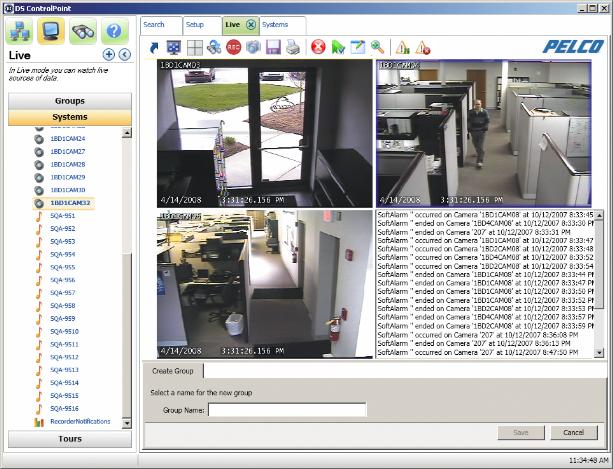The Live page allows you to view live video in any of 22 configurations. To choose a configuration, click the Layout iconand select the configuration from the menu. To close the configuration menu, press the <Esc> key.
NOTE: When you drag a DS DataPoint device into a video pane, a menu appears that allows you to select a data format to display. The data format options vary depending on the type of device selected.Figure 28. Live PageNOTE: If the device placed into a video pane is a PTZ camera, refer to PTZ Cameras for information on controlling the features for pan/tilt/zoom.