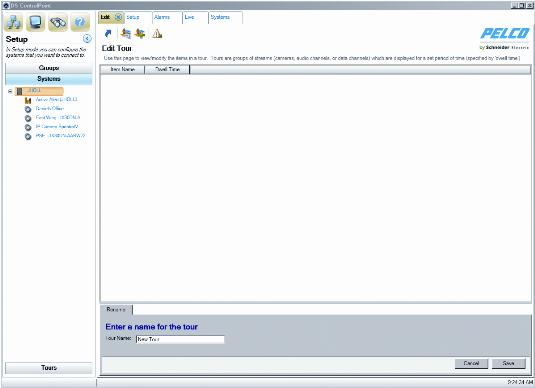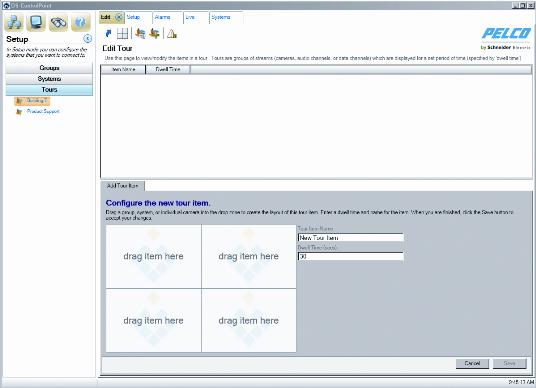1. On the main Setup page (refer to Figure 2), click Create New Tour to open the Edit Tour page. You can also right-click the Tours button on the navigation pane. The Edit Tour page allows you to configure an automated tour of cameras.Figure 17. Edit Tour Page3. Click the Tours button in the navigation pane to list all previously created tours (refer to Figure 18).Figure 18. Add Tour Item Tab5. Type a name for the first tour item in the Tour Item Name text box. In the Dwell Time text box, type the amount of time (in seconds) that you want the tour item to be displayed.6. Select the Systems section of the navigation pane and expand the tree until you see the cameras and other sources that you want to include in the tour. Drag and drop the cameras or sources into the video panes on the Add Tour Item tab.