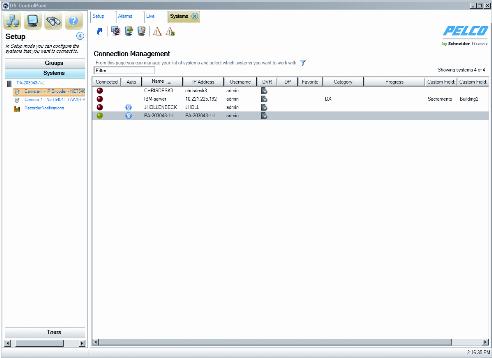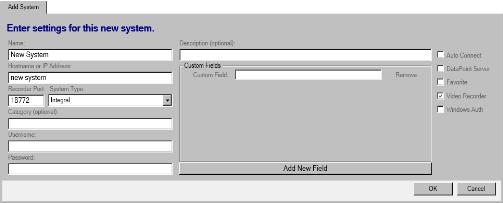When you click Manage Systems in the Setup page, the Connection Management page appears (refer to Figure 8). This page allows you to add and connect to systems. It also displays information about the DVMS connected to the client computer.Figure 8. Connection Management PageNumerous systems can be managed by administrators. For example, 30 guards configure their systems with different setups (that is, different buildings, cameras, and tours). As a system administrator, you can add those 30 systems to your Connection Management page and view each system as needed. This means that administrators can view live video, recorded video, and alarms remotely at any time. You can also add custom fields to each system.1. Click the Add System button, or right-click and select Add System from the menu. This opens the Add System tab, which allows you to add systems to the system list.
Figure 9. Add System Tab2. On the Add System tab, type the computer name of the DVMS, a host name or IP address, the video recorder network port, the system type, and an optional category. The default video recorder network ports are as follows:NOTE: The user name and password must be identical to the user name and password as the video recorder system to which DS ControlPoint is being connected.5. Type a custom field in the Custom Field text box. You can add additional custom fields by clicking the Add New Field button, or you can remove custom fields by clicking the Remove button located next to the Custom Field text box. These custom fields will appear as new columns for the respective system.7. If you want to identify the system as a favorite that can be sorted at the top of the system list with other favorite systems, select the Favorite check box.9. If the system is configured for transactional data, such as video analytics, or data from other sources, such as cash registers or ATMs, select the DataPoint Server check box.10. If you want the system to pass information to Microsoft® Windows® Active Directory, select the Windows Authentication check box.NOTE: Active Directory is not required for Windows authentication. It can also be authenticated with local users and groups on a DVR.