Analysis Services
Toolbar (Dimension Editor Data View)
Use the following toolbar buttons to perform common operations.
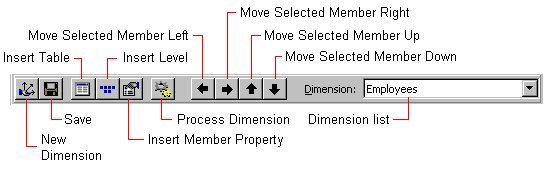
| Button | Description |
|---|---|
| New Dimension | Starts the Dimension Wizard so you can create a new |
| Save | Saves the dimension.If you are saving a parent-child or changing dimension, you will be prompted to perform an incremental processing of the dimension. |
| Insert Table | Displays the Select table dialog box where you can add tables to the dimension. This button is not available for virtual dimensions. |
| Insert Level | Displays the Insert Level dialog box so you can add a new level. |
| Insert Member Property | Displays the Insert Member Property dialog box so you can add a new member property in the selected level. |
| Process Dimension | Displays the Process a Dimension dialog box so you can incrementally update or rebuild the selected dimension. |
| Move Selected Member Left* | In the dimension members pane, moves the selected member (and its descendants) up one level. The selected member's grandparent becomes its new parent. |
| Move Selected Member Right* | In the dimension members pane, moves the selected member (and its descendants) down one level. The selected member's preceding sibling becomes its new parent. |
| Move Selected Member Up* | In the dimension members pane, moves the selected member (and its descendants) upward on its current level. The preceding sibling of the selected member's parent becomes its new parent. |
| Move Selected Member Down* | In the dimension members pane, moves the selected member (and its descendants) downward on its current level. The following sibling of the selected member's parent becomes its new parent. |
* This button is visible only when you are in data view and editing a write-enabled dimension that is included in a cube that was processed since the dimension last changed.