Browsing Cube Data
When you browse cube data, you can view different dimensions, drill down into members, and slice through dimensions.
Changing the Dimensions
You can quickly change the data viewing pane by dragging a
- Drag the Store dimension to the Measures dimension located on the row axis.
- Drag the Product dimension to the Customers dimension located on the column axis.
Cube Browser should now look like this.
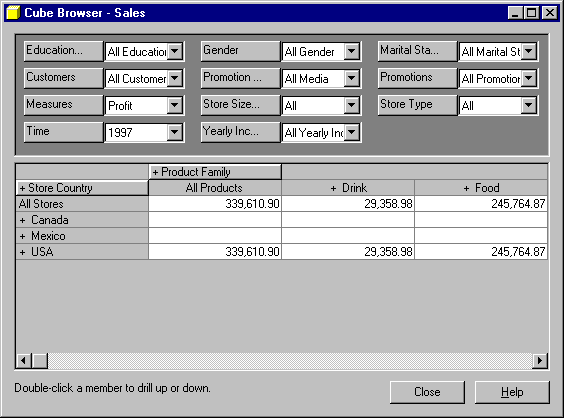
For more information about these kinds of operations, see Cube Browser.
Drilling Down into Members
To drill down into a particular member, double-click the member. In the previous example, to drill down into the details of the USA store profit numbers, double-click USA on the row axis. Cube Browser should now look like this.
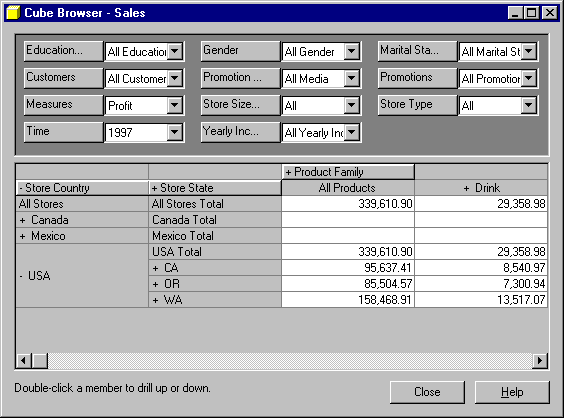
To further drill down into USA store profit by individual drink categories, double-click Drink on the column axis. Cube Browser should now look like this.
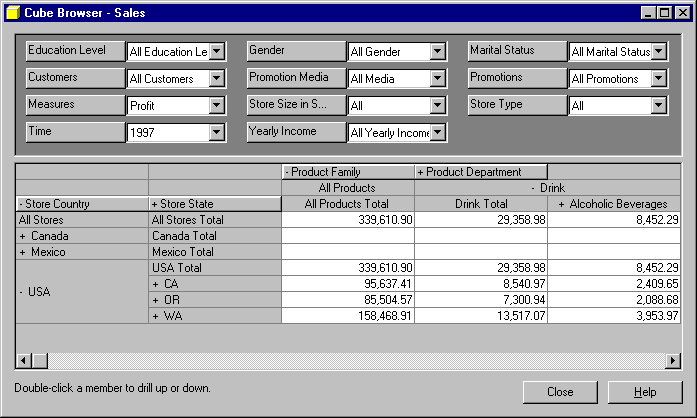
Drill down as deep into your cube data as the levels or Cube Browser memory allows.
Cube Browser has an internal memory limit, which you may reach if you attempt to browse too much data or drill down too deeply. When you reach the limit, the following message is displayed:
Unable to display current view of cube.
Unable to Allocate Memory For Flexgrid.
The limit cannot be increased by adding or allocating more memory. If you reach the limit, reduce the amount or depth of data you are attempting to browse or use another browser.
Slicing Through Cube Dimensions
To filter the cube data, select a member from a members box. In the preceding example, to view the data for only small grocery stores, click the Store Type members box, expand the members, and then click Small Grocery.
Slicing Through Time Dimensions
To view small grocery store profit in the second quarter of 1997, click the Time members box, expand the members, and then click Q2 under 1997.