Analysis Services
Toolbar (Cube Editor Data View)
Use the Cube Editor toolbar buttons to perform common operations.
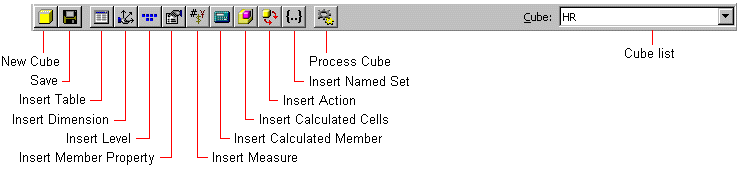
| Button | Description |
|---|---|
| New Cube | Starts the Cube Wizard so you can create a new cube. |
| Save | Saves the cube.If you are saving a parent-child or changing dimension, you will be prompted to perform an incremental processing of the dimension. |
| Insert Table | Displays the Select table dialog box so you can add tables to the cube. |
| Insert Dimension | Displays Dimension Manager so you can add existing dimensions to the cube. In Dimension Manager you can start the Dimension Wizard to create a new dimension. |
| Insert Level | Displays the Insert Level dialog box so you can add a new level to a private dimension. Use Dimension Editor to add a new level to a shared dimension. |
| Insert Member Property | Displays the Insert Member Property dialog box so you can add a new member property in the selected level of a private dimension. Use Dimension Editor to add a new member property in a level of a shared dimension. |
| Insert Measure | Displays the Insert Measure dialog box so you can add a new measure. |
| Insert Calculated Member | Displays Calculated Member Builder so you can begin creating calculated members. |
| Insert Calculated Cells | Starts the Calculated Cells Wizard so you can define calculated cells. The wizard adds the new calculated cells definition to the Calculated Cells folder. |
| Insert Action | Starts the Action Wizard so you can create a new action. |
| Insert Named Set | Displays Named Set Builder so you can define a new named set. |
| Process Cube | Displays the Process a Cube dialog box so you can select cube processing options. |