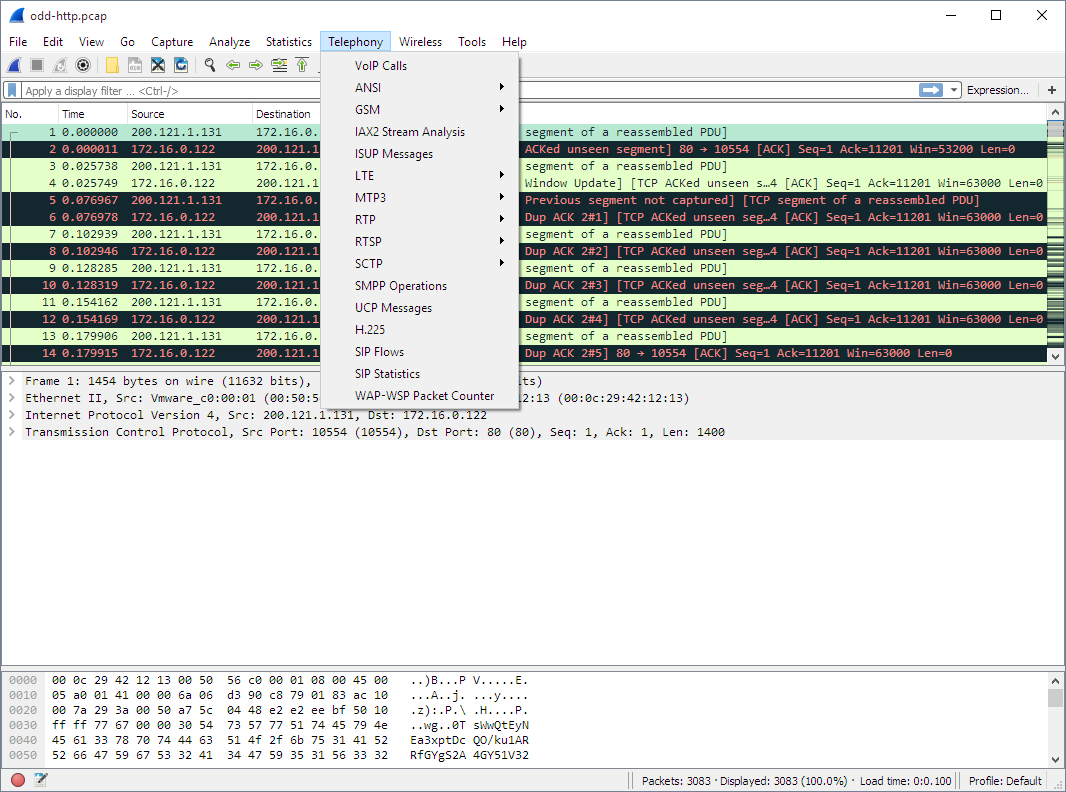The Wireshark Telephony menu contains the fields shown in Table 3.9, “Telephony menu items”.
All menu items will bring up a new window showing specific telephony related statistical information.
Table 3.9. Telephony menu items
| Menu Item | Accelerator | Description |
|---|---|---|
|
IAX2 |
||
|
SMPP Operations… |
||
|
SCTP |
||
|
ANSI |
||
|
GSM |
||
|
H.225… |
||
|
ISUP Messages… |
||
|
LTE |
||
|
MTP3 |
||
|
RTP |
||
|
SIP… |
||
|
UCP Messages… |
||
|
VoIP Calls… |
||
|
WAP-WSP… |