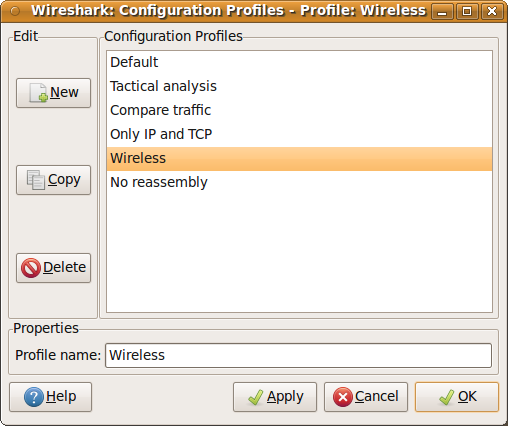Configuration Profiles can be used to configure and use more than one set of preferences and configurations. Select the Configuration Profiles… menu item from the Edit menu, or simply press Shift-Ctrl-A; and Wireshark will pop up the Configuration Profiles dialog box as shown in Figure 10.9, “The configuration profiles dialog box”. It is also possible to click in the “Profile” part of the statusbar to popup a menu with available Configuration Profiles (Figure 3.22, “The Statusbar with a configuration profile menu”).
Configuration files stored in the Profiles:
- Preferences (preferences) (Section 10.5, “Preferences”)
- Capture Filters (cfilters) (Section 6.6, “Defining and saving filters”)
- Display Filters (dfilters) (Section 6.6, “Defining and saving filters”)
- Coloring Rules (colorfilters) (Section 10.3, “Packet colorization”)
- Disabled Protocols (disabled_protos) (Section 10.4.1, “The “Enabled Protocols” dialog box”)
-
User Accessible Tables:
- Custom HTTP headers (custom_http_header_fields)
- Custom IMF headers (imf_header_fields)
- Custom LDAP AttributeValue types (custom_ldap_attribute_types)
- Display Filter Macros (dfilter_macros) (Section 10.8, “Display Filter Macros”)
- ESS Category Attributes (ess_category_attributes) (Section 10.9, “ESS Category Attributes”)
- GeoIP Database Paths (geoip_db_paths) (Section 10.10, “GeoIP Database Paths”)
- K12 Protocols (k12_protos) (Section 10.19, “Tektronix K12xx/15 RF5 protocols Table”)
- Object Identifier Names and Associated Syntaxes (Section 10.12, “Object Identifiers”)
- PRES Users Context List (pres_context_list) (Section 10.13, “PRES Users Context List”)
- SCCP Users Table (sccp_users) (Section 10.14, “SCCP users Table”)
- SNMP Enterprise Specific Trap Types (snmp_specific_traps) (Section 10.17, “SNMP Enterprise Specific Trap Types”)
- SNMP Users (snmp_users) (Section 10.18, “SNMP users Table”)
- User DLTs Table (user_dlts) (Section 10.20, “User DLTs protocol table”)
- IKEv2 decryption table (ikev2_decryption_table) (Section 10.11, “IKEv2 decryption table”)
- Changed dissector assignments (decode_as_entries), which can be set in Decode As… dialog box (Section 10.4.2, “User Specified Decodes”), and further saved in the User Specified Decodes… window (Section 10.4.3, “Show User Specified Decodes”).
- Some recent settings (recent), such as pane sizes in the Main window (Section 3.3, “The Main window”), column widths in the packet list (Section 3.18, “The “Packet List” pane”), all selections in the “View” menu (Section 3.7, “The “View” menu”) and the last directory navigated to in the File Open dialog.
All other configurations are stored in the personal configuration folder, and are common to all profiles.
- New
- This button adds a new profile to the profiles list. The name of the created profile is “New profile” and can be changed in the Properties field.
- Copy
- This button adds a new profile to the profiles list, copying all configuration from the profile currently selected in the list. The name of the created profile is the same as the copied profile, with the text “(copy)” applied. The name can be changed in the Properties field.
- Delete
- This button deletes the selected profile, including all configuration files used in this profile. It is not possible to delete the “Default” profile.
- Configuration Profiles
- You can select a configuration profile from this list (which will fill in the profile name in the fields down at the bottom of the dialog box).
- Profile name
-
You can change the name of the currently selected profile here.
The profile name will be used as a folder name in the configured “Personal configurations” folder. If adding multiple profiles with the same name, only one profile will be created.
On Windows the profile name cannot start or end with a period (.), and cannot contain any of the following characters: ‘\’, ‘/’, ‘:’, ‘*’, ‘?’, ‘`’, ‘<’, ‘>’, ‘|’, or ‘+’. On Unix the profile name cannot contain the ‘/’ character.
- OK
- This button saves all changes, applies the selected profile and closes the dialog.
- Apply
- This button saves all changes, applies the selected profile and keeps the dialog open.
- Cancel
- Close this dialog. This will discard unsaved settings, new profiles will not be added and deleted profiles will not be deleted.
- Help
- Show this help page.