Project options overview
You can load the Project Options dialog by clicking on the Project menu, then on Options (shortcut :Alt+P).General sheet :
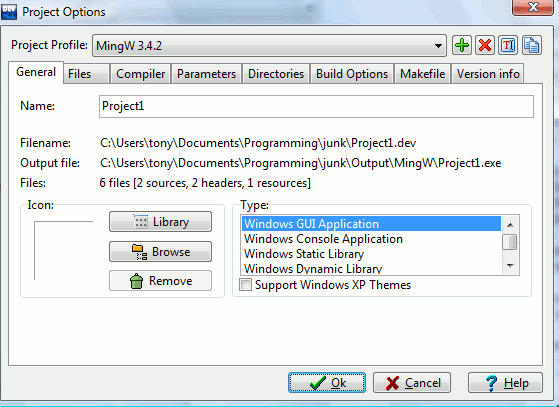
 (Note that these
actions only affect the current project.)
(Note that these
actions only affect the current project.)Other items of this window:
Name: Modify here the name of your project.
Icon : You can assign an icon to your program, either by selecting one in the Icon Library, or by giving your own icon using the Browse button.
Type : This is an important settings which indicates which project type you are making. Select :
- Win32 GUI : if your application is a graphical user interface
- Win32 Console : if your application needs a console window (MS-DOS or command shell window)
- Win32 Static Lib : if you are creating a static library
- Win32 DLL : if you are creating a dynamic link library (DLL)
Files sheet :
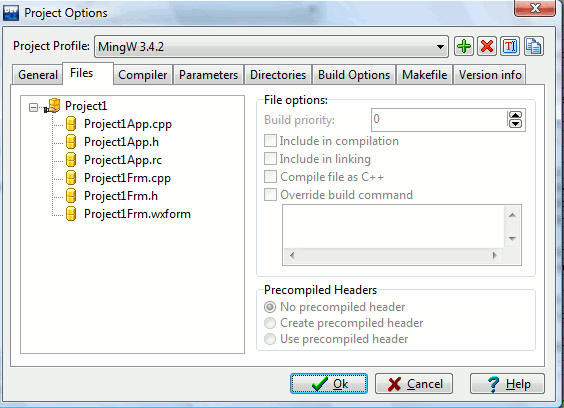
Regardless of the compiler used, wxDev-C++ uses the MingW make build system to compile and link projects. Makefiles are automatically generated based on the source files contained in the project. This window enables you to modify the compilation commands and options for each source file to customize the makefile that is generated.
Build priority : Increment this value in order to have the source file compiled in priority of the others
Include in compilation : If not set, your file will not be compiled.
Include in linking : Add the object file generated from the source file to the linking stage
Compile file as C++ : Check this flag if it is a C++ source file
Override build command : For experimented users only. You can change there the command used by Dev-C++ to compile your file
Compiler sheet :
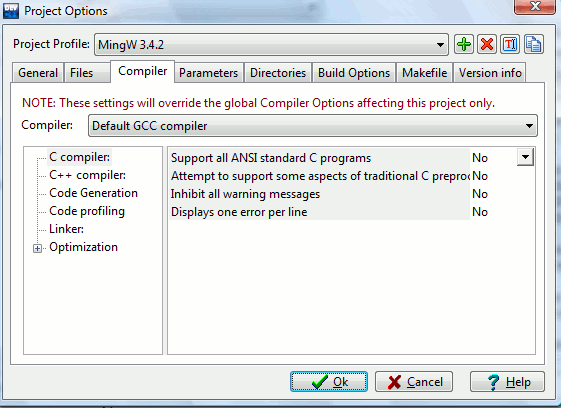
See the Compiler Options section for more details.
Parameters sheet :
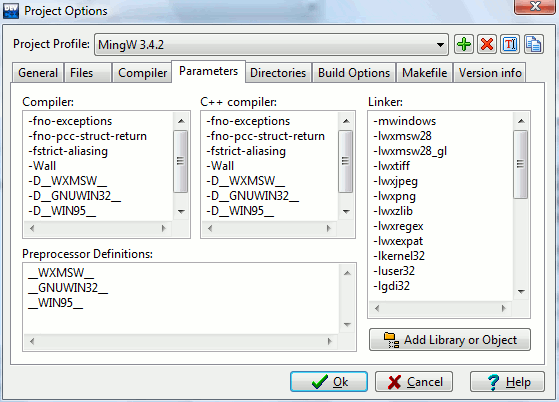
You can provide here command line arguments to the C/C++ compilers and linker.
Use the linker parameters box to specify libraries to link with your project.
For more information, please read the linker library section.
Directories sheet :
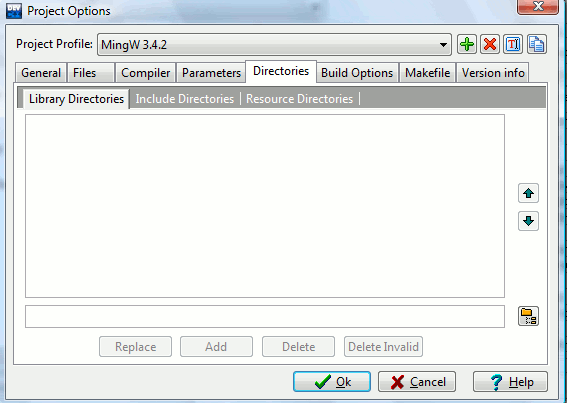
You can provide here a list of Includes, Resources and Libraries directories to be searched when compiling/linking. These directories are only used for the current project and profile.
Build Options sheet :
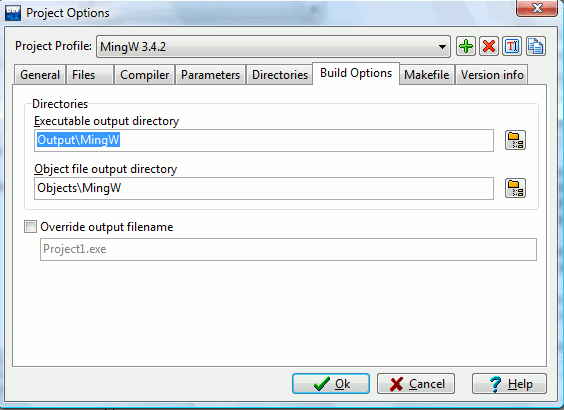
Executable output directory : Specify here the directory where your executable will be created (default is project’s directory).
Object file output directory : Specify here the directory where your object files will be created (default is source file’s directory).
Override output filename : You may change the output filename of your program here.
Makefile sheet :
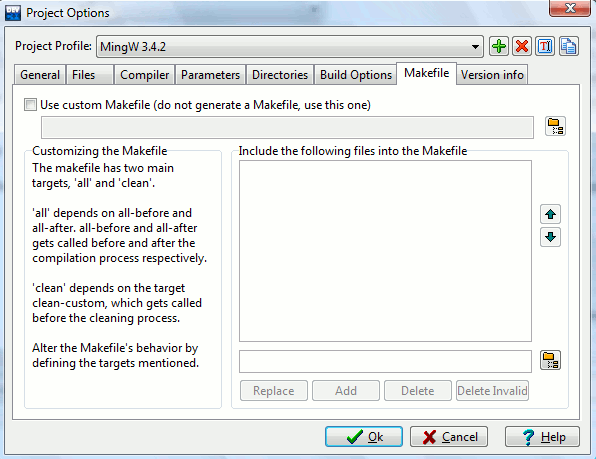
wxDev-C++ automatically creates a MingW Makefile for taking care of the building process. If you are experienced with makefiles and want to add other lines, you can do it here. Or, you can create your own custom makefile and have the IDE use the custom makefile rather than the auto-generated one.
Version Info sheet :
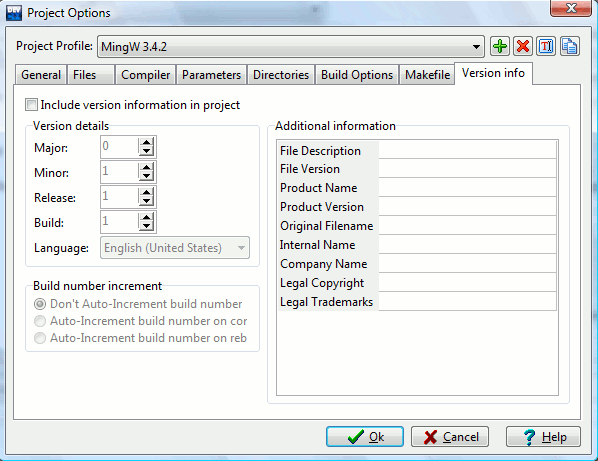
You can specify version information for your program here. This info shows up when you right click on the executable's icon and select "Properties".