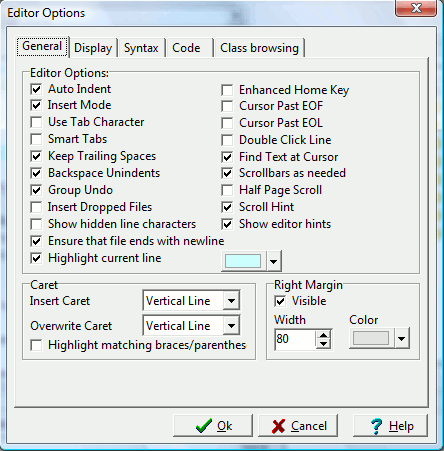Editor Options - General
wxDev-C++
Editor Options
General tab
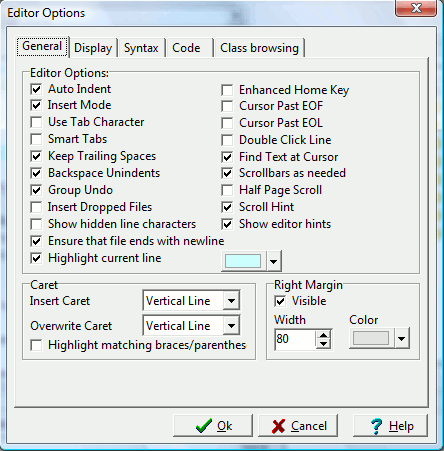
Editor options
- Auto Indent - Automatically indents a new line according to
the current line's syntax
- Insert Mode - Text will insert at the current cursor
position (not overwrite)
- Use Tab Character - Inserts tab character, otherwise inserts spaces
- Smart Tabs - When [Enter] is pressed, indents the new line with the same combination of tabs and spaces as the previous line, otherwise indents the new line with the most economical combination of tabs and spaces, depending on the setting of Use Tab Character
- Keep Trailing Spaces
- Backspace Unindents - If a tab stands before the current
cursor position, the backspace key will remove it
- Group Undo - When undoing/redoing actions, handles all successive changes of the same kind in one operation, otherwise handles one operation at a time
- Insert Dropped Files
- Show hidden line characters - Displays hidden characters in
the editor
- Ensure that file ends with a newline
- Highlight current line - Highlights the line at the current
cursor position
- Enhanced Home Key
- Cursor Past EOF - Allows you to place the cursor past the
end-of-file character
- Cursor Past EOL - Allows you to place the cursor past the
end-of-line character
- Double Click Line
- Find Text at Cursor - If checked, the "Find" dialog will
use the text at the current cursor position as the search term.
- Scrollbars as needed - If checked, scrollbars will only be
displayed if there is text beyond what's visible in the window.
- Half Page Scroll
- Scroll hint
- Show editor hints
Caret
- Insert Caret - If text mode is set to insert, then use this
caret graphic to mark the current position.
- Overwrite Caret - If text mode is not set to insert (i.e.
typing will overwrite text), then use this caret graphic to mark the
current position.
- Highlight matching braces/parenthesis - Highlight the
matching braces in a block of code
Right Margin
- Visible - If checked, a vertical line is displayed to
denote the right margin in the editor
- Width - Sets the line width marker
- Color - Color of the right margin marker