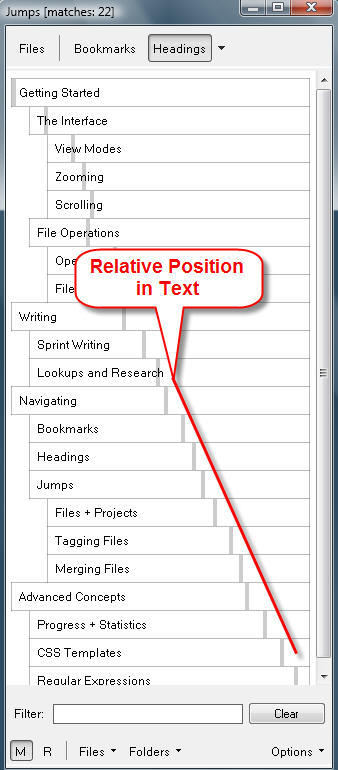Headings
Home | Categories|
|
|
Headings follow the rules of markup syntax The following syntax applies to Markdown Extra only: This is an H1 ============= This is an H2 ------------- or # Heading Level 1 ## Heading Level 2 ### Heading Level 3 #### Heading Level 4 ##### Heading Level 5 ###### Heading Level 6
Example: Show headings with first following paragraph:
^#{1,6}.+?\n+.*?\n|^(.+)[ \t]*\n[=-]+[ \t]*\n+.*?\n CTRL+W to see more lines ('Compact view' OFF) |
Styling Headings
- Adjust font size and attributes
- Enable markup syntax highlighting
- Set Markup standard to the syntax that your headings use
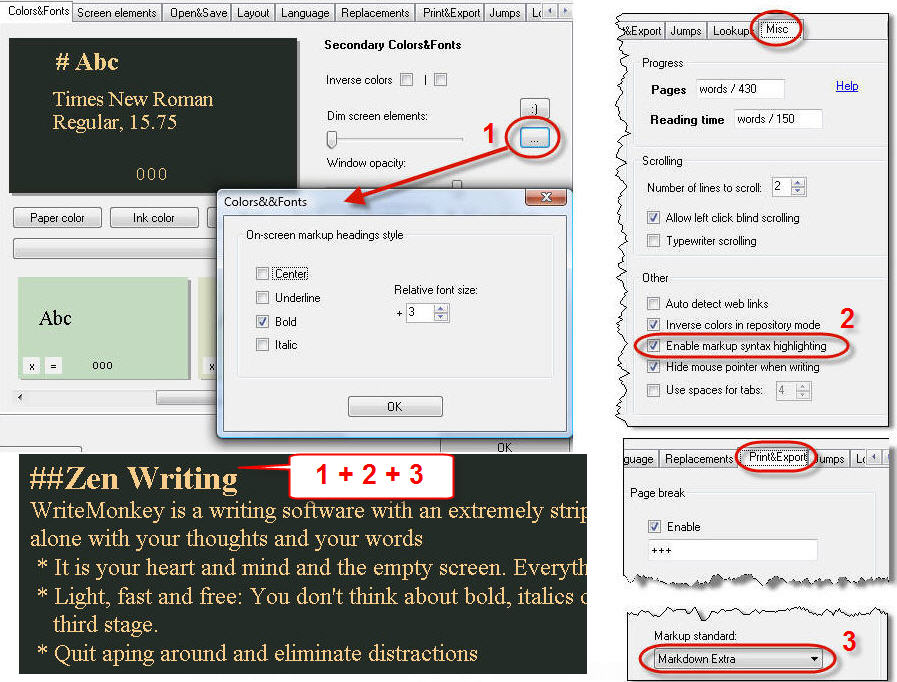
 Your heading syntax must match the chosen Markup-Standard:
Your heading syntax must match the chosen Markup-Standard:
- Markdown Extra: # Level 1 , ## Level 2 .... etc.
- WikiCreole: == Level 1 , === Level 2 , ==== Level 3
- Textile: h1. Level 1 , h2. Level 2 ... etc.
Visual style settings are saved with color schemes in permanent slots  Colors+Fonts
Colors+Fonts
- You can create different styles for different type of work
- Use plain centered headings for your novel, bold + underlined for more structured pieces etc.
Categories: Navigating | Screen Layout
Related topics: Filtering | Jumps Window | Markup Export | Markup Formatting
WriteMonkey version 2.4.0.6 | This helpfile last updated on Aug 29, 2012 --- Stefan Müller