Scrolling+Zooming
Home | CategoriesTip:
- press CTRL+F4 to lock to a certain scroll position within your text
- then hold down F4 to peep at this location
Typewriter Scrolling toggle with CTRL+L
- keeps your current writing line fixed at its vertical position. Instead of the line moving down, text will scroll up
- Status - section of Info Bar will display an equal sign '=' if switched on
- to also keep your horizontal spot fixed: CTRL+SHIFT+L for caret centering
Blind Scrolling refers to holding down the left mouse on either side of the text column
- Upper Half scrolls upwards, lower half scrolls downwards
- Up and Down areas depend on your margin-settings on the Layout-Tab
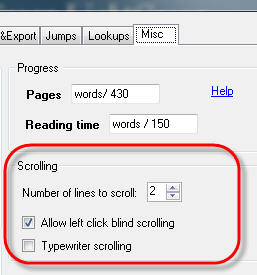
When blind scrolling
- hit CTRL to jump a page up or down
- release to scroll one line at a time again
- ALT+scroll will treat the scroll border like a regular scrollbar
- ALT+click will transport you to the exact spot on an imaginary vertical 1-100% ruler
- Clicking on top or bottom will do the same as CTRL-Home and CTRL-End
Scroll Indicator Settings:
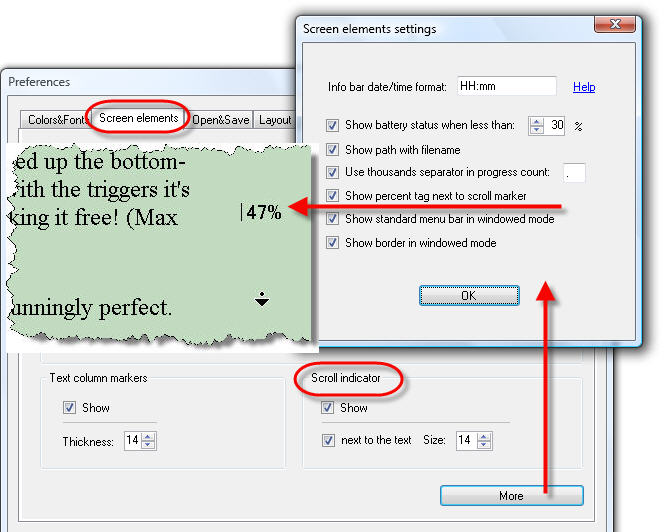
| Scrolling with the Keyboard | |
| CTRL+, (comma) | scroll up |
| CTRL+. (period) | scroll down |
| CTRL+SHIFT+, | scroll one page up |
| CTRL+SHIFT+. | scroll one page down |
| This will not move the caret position (in contrast to PgUp and PgDown) | |
| ALT+SPACE | return to current caret/cursor position |
| CTRL+SPACE | center caret/cursor on middle of screen |
| CTRL+PgUp | position caret on top of screen page |
| CTRL+PgDown | position caret on bottom of screen page |
| CTRL+HOME | position caret on top of document |
| CTRL+END | position caret on bottom of document |
| Zooming + Layout | |
| Ctrl Wheel | Zoom text + column width |
| Shift Wheel | Zoom text only (keep column width) |
| Alt Wheel | Adjust column width only (keep text size) |
| CTRL+ALT+LEFT | Shrink text column |
| CTRL+ALT+RIGHT | Widen text column |
| CTRL+ALT+Up | Zoom in |
| CTRL+ALT+Down | Zoom out |
| CTRL+0 (zero) | Reset to default |
Categories: Navigating | Screen Layout
Related topics: Layout
WriteMonkey version 2.4.0.6 | This helpfile last updated on Aug 29, 2012 --- Stefan Müller