Open+Save
Home | CategoriesTo open a file:
- drag it into Writemonkey
- or right-click a file and select 'Open with WriteMonkey' from the context menu (provided you enabled this option, see screenshot)
- or use the Open command from the Jumps Window
To open a file from the recent files list (# of items setting):
- CTRL+TAB in the main window
- right-click the WM-icon in the system tray
- ALT-UP in the Jumps Window
Launch + Exit
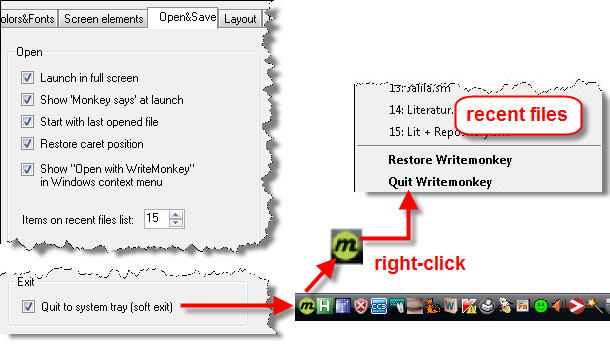
CTRL+Q to quit or soft exit (if checked)
To force a hard exit when soft exit is enabled (otherwise no effect):
- press CTRL+SHIFT+Q
- in Window Mode: SHIFT-click the close button or SHIFT-click File > Quit
F2 to minimize the WriteMonkey application window
F8 to always keep WriteMonkey on top
- The '^' sign in the status-section of the Info Bar reminds you that lock-on-top is active.
- Press F8 again to goggle On/Off
- WriteMonkey will always start with "lock on top" OFF
The option 'Restore caret position' only works with an NTFS file system (default on Win XP, Vista and Win7).
File Format
Open&Save tab:
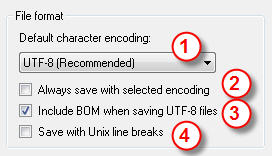
- Default character encoding:
- applied when you start a new document from scratch (CTRL+N)
- the UTF-8 standard is recommended for the majority of users
- Always save with selected encoding:
- unchecked: when you open an existing txt-file that was not created by Writemonkey, it won't force its own default encoding onto the file. Instead, Writemonkey will open and also save the file with its pre-existing encoding.
- checked: upon saving, the open file will be converted to the selected encoding format.
To manually finger-pick a text to convert (instead of 'Always save with ....'):- Open an exisiting file (ANSI for instance)
- Copy all
- CTRL+SHIFT+N to create a new file with the text
- Save the file. You now have a file with Writemonkey's default encoding.
- Include BOM when saving UTF-8 files
- by default Writemonkey includes BOM (Byte Order Mark) in UTF-8 files
- save UTF-8 files without BOM if text files encoded with BOM aren't compatible with other programs or text parsers
- Save with UNIX line breaks
- UNIX uses \n instead of \r\n which is the Windows standard
- Unix line breaks are recognized by the majority of Windows programs, but not by Notepad.
- Good for greater portability to other platforms
How does WriteMonkey detect the encoding of a file?
The beginning of the file may or may not contain a Byte Order Mark (BOM).
- If it does, its encoding is immediately clear.
- If it doesn't, the file could be encoded using UTF-8 or ANSI and there is no fool-proof way to detect which one is used. In that case Writemonkey will make an educated guess:
- First it will assume that the file is UTF-8
- If the file is in ANSI format and there are no non-English characters in it, the file will be converted to UTF-8 format and nothing will be lost or changed.
- If file is in ANSI format and there are foreign, non-English characters in it, Writemonkey will keep that file in ANSI format. And again, nothing will be changed or corrupted.
Backup
No annoying .bak files in your project folders
Keep them out of your way by specifying a backup-folder:
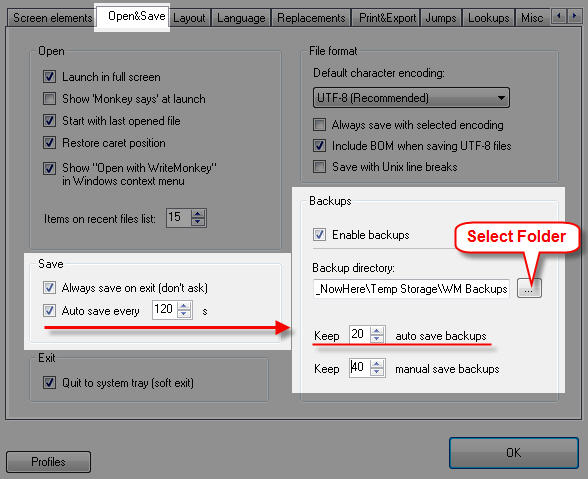
Backup-folders follow this naming scheme: ProjectName_FileName
- browsing backups is easier that way - sorting by name will nicely put together all files belonging to the same project
- LastSave_ProjectName_FileName contains the last version
In addition you may want to - at least occasionally - backup the following:
- Your custom file order which is stored in _PROJECT.DAT - files, located in each of your project folders. These files are not within the scope of AutoSave, and do therefore not exist in your backup-folders
- Your Profiles and Templates which are in subfolders of the same name in the WriteMonkey program folder
- Your user dictionary
user.dic
:
- WinXP: C:\ Documents and Settings\[Username]\AppData\NetSpell\user.dic
- Vista: C:\Users\[Username]\AppData\Roaming\NetSpell\user.dic
Categories: Navigating | What else?
Related topics: File Locations | Jumps Window | Print+Export
WriteMonkey version 2.4.0.6 | This helpfile last updated on Aug 29, 2012 --- Stefan Müller