Working with annotations
After you create an annotation file, you use the Annotations tab. On this tab you listen to segments, one at a time, and type transcriptions and translations for them. Annotations tab overview for more tasks you can do from this tab.
-
Click the
 Sessions tab.
Sessions tab. -
In the Sessions (left) pane, click the session that has the media (
 or
or  ) file.
) file. -
In the right pane, click the annotation file (
 <name>.<type>.annotations.eaf), and then click the Annotations tab.
<name>.<type>.annotations.eaf), and then click the Annotations tab.The individual segments appear in rows. Any existing transcriptions or translations appear in columns. If you ignored a segment, the Transcription column contains "Ignored".
-
Click the row for the segment you want to hear.
Do any of the following:
-
Click Options
 in the Transcription column header, and select which available recordings you what to hear: Source, Careful Speech, or both.
in the Transcription column header, and select which available recordings you what to hear: Source, Careful Speech, or both.
-
Click Options
 in the Free Translation column header, and select which available recordings you what to hear: Source, Oral Translation, or both.
in the Free Translation column header, and select which available recordings you what to hear: Source, Oral Translation, or both. -
To play the segment, click
 .
. -
-
This plays the segment five times. Press the F2 on your keyboard or click
 again, if you need to hear the current segment again.
again, if you need to hear the current segment again.
-
-
To pause the playback, click
 .
. -
To change the playback speed, click
 (playback speed control), and select a percentage of the normal speed.
(playback speed control), and select a percentage of the normal speed. -
Click the cell in the Transcription column. If necessary, manually turn on a different keyboard. Type or edit the transcription.
-
Click a cell in the Free Translation column. Type or edit the translation of the transcription.
-
Press Tab, or click the next row to continue.
-
Enter metadata about the annotation file in the Contributors tab, and in the Note tab (optional).
-
 Tip
Tip
-
The text you type in the columns will wrap when it is wider than the column. The row height will adjust when you click another row. Then you can see all that you typed.
-
You can change fonts, font styles and font sizes for the Transcription and Free Translation columns individually.
-
In the Annotations tab, use this control to choose the rate (speed) of the audio file playback:
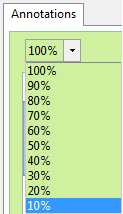 (Drop-down list displayed; Normal speed is 100%.)
(Drop-down list displayed; Normal speed is 100%.)
-
You can listen to the
 source audio file in the Audio tab.
source audio file in the Audio tab. -
You can open the file in ELAN, and work with the annotations there.