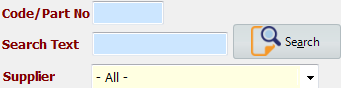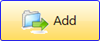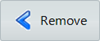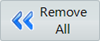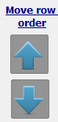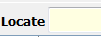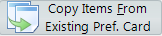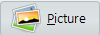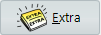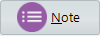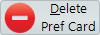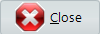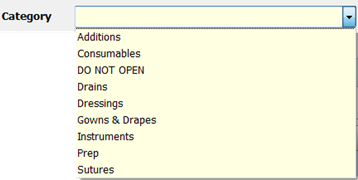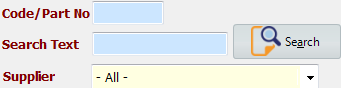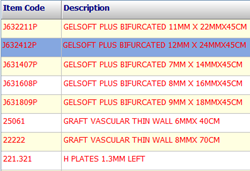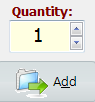Assign consumable items or implants to the preference card.
The following form will appear after click Product Preference 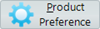 .
.
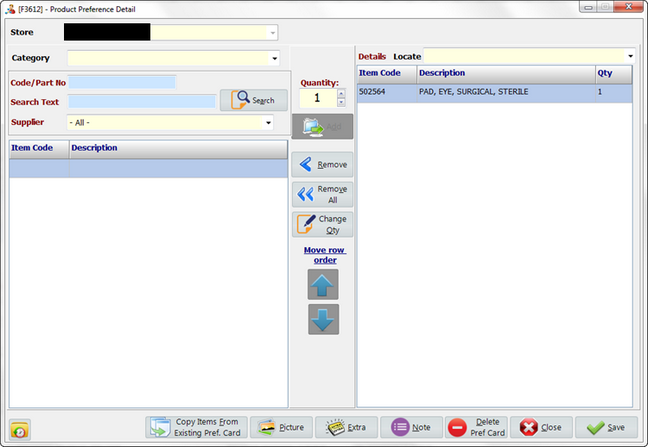
|
It shows store where the preference card belongs to. |
|
Search items within selected category, enter search criteria (item code, part no., description or supplier) in the Search field or directly click search to show all records. |
|
Quantities of items using in the preference card. |
|
Add item(s) to preference card. |
|
Remove item(s) from preference card. |
|
Remove all items from preference card. |
|
Update item quantities in the preference card. |
|
Change the order of items in the preference card list. |
|
Highlight all items which have the same preference category in green color. |
|
Copy items from existing preference card. |
|
Show and edit picture of the preference card. |
|
Show and edit comments of the preference card. |
|
Show and edit notes of the preference card. |
|
Delete preference card. |
|
Select to close the form without saving. |
|
Select to save and close the form. |
|
Provide audit trail for every single change. |
1. Select category from the drop down list. |
|
2. Enter search criteria (item code, part no., description or supplier) in the Search field or directly click search to show all records. |
|
3a. Double click the record in the grid to add it to the preference card. Or |
|
3b. Highlight the record, enter quantity, then click Add button to add to the preference card. |
|
4. Click save to save and exit |
|