The following form will appear after clicking Add Item.
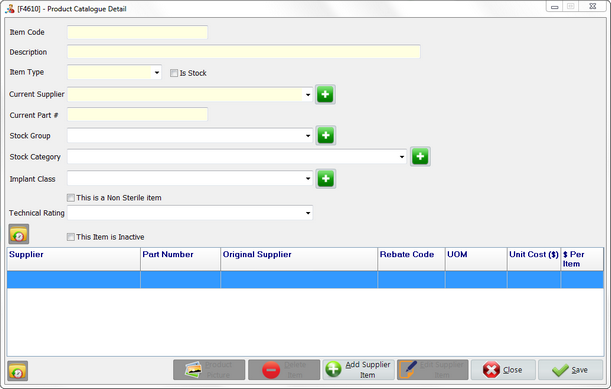
* Mandatory fields are highlighted in yellow.
Item Code |
The category code can be numbers or alphabets and is limited to 20 characters long. |
Description |
A brief description of the stock category. |
Item Type |
Choose from catalog item or non-catalog item. |
Is Stock |
Select if it is a stock item. |
Current Supplier |
Select a supplier from drop down list or click |
Current Part # |
Type in part number that provided by supplier. |
Stock Category |
Select a stock category from drop down list or click |
Implant Class |
Select an implant class from drop down list or click |
This is Non Sterile item |
Select if the item needs sterilize after each use. |
Technical Rating |
Defines the cost of processing. Only available on non sterile item. |
This Item is Inactive |
Select if the item is no longer available. |
Product Picture |
Add, view or delete pictures of this item. |
Delete Item |
Delete a supplier for this item |
Add Supplier Item |
Add a new supplier for this item. |
Edit Supplier Item |
Modify an existing supplier. |
|
Provide audit trail for every single change. |
When all records have been added, click Save.



 to
to  to
to  to
to 