The user can add, view or remove pictures for all items.
The following form will appear after click Product Picture 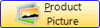 .
.
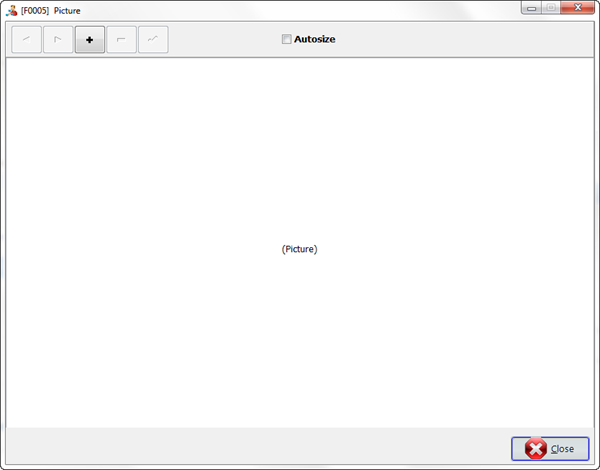
Multiple pictures can be loaded for each item.
| · | Click  to add a new picture. If a picture exists in the Windows Clipboard (which you may have COPYED from Internet Explorer), a message will ask for confirmation to use the Clipboard image. to add a new picture. If a picture exists in the Windows Clipboard (which you may have COPYED from Internet Explorer), a message will ask for confirmation to use the Clipboard image. |
If you do not want to use image in windows clip board, then the picture can be selected from your files, click open to add the selected picture.
| · | Click  to delete the picture. to delete the picture. |
| · | Use these arrow keys  to scroll through the pictures for the item. to scroll through the pictures for the item. |
| · | Click  to enlarge the picture. to enlarge the picture. |
| · | Click  to save the picture. to save the picture. |


