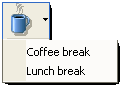What are locations?
The IPFX system allows you to place yourself at one of up to 10 locations. Locations describe your current availability: "in the office", "in a meeting", "gone out" and "on sick leave" are all examples of locations that you can choose to describe your whereabouts.
The IPFX system will inform colleagues and callers of your current location and, in most cases, of your expected return time.
By setting your location, you also tell the phone system how you want to handle incoming calls while you're away from your desk. For example: if you have "gone out", you might want to immediately divert callers to your mobile phone; if you are "in a meeting", you may prefer to have callers leave you a voicemail message instead; if you are "on sick leave", your voice mail system might invite callers to leave a message, but also give them the option of diverting to your home number for urgent matters. These are just examples the settings for each location are entirely configurable.
Locations and default return times
Location |
Default return time |
Queue (Yellow phone) Note: The Queue location is only available if the Call and Contact Centre module has been purchased. |
N/A. You will generally remain logged into your queue until you manually set yourself to a different location. |
Office (White phone) |
N/A. Office is the default location: you are at your desk. Your location will remain in the "Office" state until you manually set yourself to a different location. However, the system will assume that you have left your desk or are otherwise occupied if you do not use your keyboard or mouse for a while - 5 minutes by default. While the system believes that you are away from your desk, people viewing your location information will see a small clock superimposed over the white phone icon. Moving your mouse or using your keyboard will immediately return your location to the normal Office status. |
In A Meeting |
1 hour |
Do Not Disturb or Prime Time |
1 hour Note: The Prime Time module must be purchased separately. |
Gone Out |
1 hour |
Gone For Day |
Beginning of business, the next day. |
On Leave |
Beginning of business, the next day. |
Sick Leave |
Beginning of business, the next day. |
On A Break |
15 minutes. |
Away On Business |
Beginning of business, the next day. |
Setting your location in IPFX Live Toolbar
To set or change your location, open the Location screen by clicking on the Location button on the IPFX Live Toolbar: