General Tab
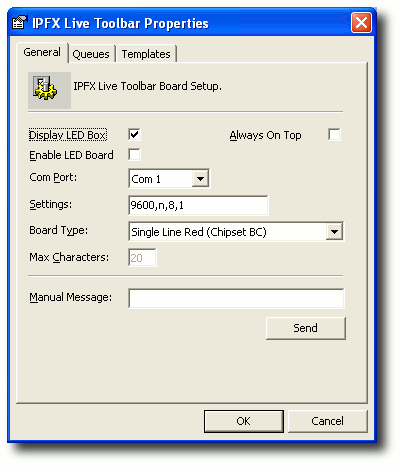
This Feature |
|
Does This |
Display LED Box |
|
By clicking in the checkbox, this will enable the Wallboard component of the Toolbar to display on your PC Client. |
Enable LED Board |
|
By clicking in the checkbox, this will enable all data to be sent to a Call and Contact Centre wallboard. For the purposes of the IPFX Live Toolbar, this should not be checked. |
Com Port |
|
A Call and Contact Centre IPFX Live Toolbar would be connected to a computer via their Com Port. This setting would be changed to reflect which Com Port the IPFX Live Toolbar is attached to. This setting is not required for the IPFX Live Toolbar. |
Settings |
|
A com port can be configured with different settings based on the requirements of the Wallboard. Default settings are: 9600,n,8,1. This setting is not required for the IPFX Live Toolbar. |
Board Type |
|
If a Call and Contact Centre IPFX Live Toolbar is being used, the Board Type should be changed to reflect the correct IPFX Live Toolbar. This setting is not required for the IPFX Live Toolbar. |
Max Characters |
|
This is the maximum number of characters that can be sent to the Wallboard. Please note that this will be dependant on the number of characters that is supported on your physical Wallboard. |
Always on Top |
|
This enables the Live Toolbar to display on top of all other windows. |
Manual Message |
|
A 20-digit manual message can be typed and sent to the IPFX Contact Centre IPFX Live Toolbar. This will stay on the wallboard for the length of the Transition time sent. The message will only be shown once. To send again, click on the Send button. Note The message will only be shown on the local IPFX Live Toolbar. |
Send |
|
Enables you to send the Manual Message above to the Wallboard display. |