Adding a New Template
- Click on the New button.
You will need to enter a name for the template. This should help you distinguish it from other templates.
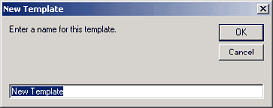
- Click OK.
- The Template form will appear.
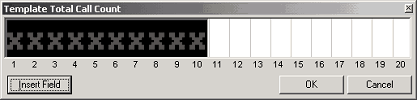
- Click on Insert Field
A drop-down box will appear with the Display Fields available, i.e.
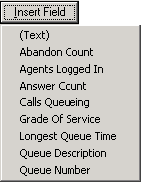
This Field
Does This
(Text)
This allows you to add your own text or spaces.
Abandoned Count
Abandoned Count is the quantity of calls that have abandoned the queue before they are answered.
Agents Logged In
Quantity of agents logged into the queue.
Answer Count
Quantity of calls answered for the day.
Calls Queuing
Quantity of calls waiting in the queue to be answered.
Grade of Service
The Grade of Service (GOS) allows IPFX Contact Centre managers to view real time, productivity and efficiency of their queues.
Longest Queue Time
The length in seconds of the call that has been waiting in the queue the longest.
Queue Description
Name of Queue as set up by the IPFX Administrator.
Queue Number
Number of Queue as initially set up by the IPFX Administrator.
Note The Template cannot be customised for each queue. However, multiple templates can be set up to show more information for each queue.
- Select the field required. The Template will insert the field and required spaces.
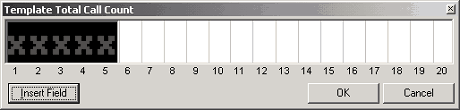
To add a space between the Fields, click on the Text option.
- Click OK.