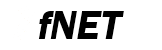 |
Embedded TCP/IP stack
4.1.0
|
FNET Shell FreeRTOS Wi-Fi Demo Quick Start
Requirements
Tools used during this quick start:
- Supported IDE.
- Terminal program (Tera Term Pro v4.63 http://ttssh2.sourceforge.jp).
- WEB browser.
- FNET project source code, coming with this document.
- GT202-GC3013-FRDM4-KIT board (https://www.arrow.com/en/products/gt202-gc3013-frdm4-kit/longthink-technology-hk-limited)
- Note
- - FNET was tested with QCA4002, firmware version 3.0.8, 3.3.4 ans 3.3.5.
- QCA4002 firmware v3.0.8 (target REV2) has stability issues. Recommended to use firmware v3.3.5 (target REV4).
- GT202 board was tested with frdmk64f rev. D board. It does not work with frdmk64f rev B.
Step by step
Follow these steps to run the FNET Shell demo application:
- Prepare your evaluation board according to your board User Manual.
- Use USB or RS-232 male/female DB-9 serial cable to connect your PC (through COM port) to the evaluation board.
- You may connect the evaluation board to an Ethernet network, but it is not required if you are going to use Wi-Fi only interface.
- Power the board up.
- Invoke the terminal program on the PC to which the evaluation board is connected and configure it to:
- Bits per second: 115200.
- Data bits: 8.
- Parity: none.
- Stop bits: 1.
- Flow control: None.
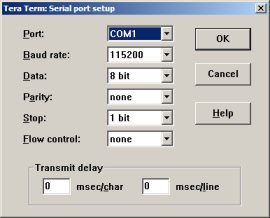 Serial port setup
Serial port setup
- Launch IDE.
- Open the project:
fnet\fnet_demos\boards\<board_name>\shell_mbedtls\<compiler_name>\
- Note
- So far, it is was tested only with frdmk64f board.
- In the IDE, choose a project target you want to compile.
- Compile, load (or flash) the application to the board and run the project.
- In your terminal program window you should see the FNET application welcome message:
[FREERTOS] Starting scheduler. ************************************************ FNET Shell Application (FreeRTOS-WIFI) ************************************************ FNET TCP/IP Stack for MK64FN1 Version 4.0.0 Built Oct 27 2017 at 13:18:30 by IAR Enter '?' for command list. ************************************************ [QCA] Initialized [QCA] Firmware version 3.3.5.9999 [FAPP] Application parameters loaded from Flash. SHELL>
- If you have connected the Ethernet interface to a local link, you should see in the terminal window:
[LINK] eth0: connected => Script: dhcpc autoip -n eth0; mdns -n eth0; llmnr -n eth0; ************************************************ DHCPv4 Client started. Interface : eth0 ************************************************ Press [Ctr+C] to cancel. [DHCP] Discovering... ************************************************ IPv4 parameters updated : ************************************************ Ethernet Interface: Name : eth0 ScopeID : 1 Media State : connected IPv4 Address : 192.168.0.102 <dhcp> IPv6 Address : fe80::211:22ff:fe33:4455 <autoconfigurable> IPv4 Subnet mask : 255.255.255.0 IPv4 Gateway : 192.168.0.1 IPv4 DNS : 192.168.0.1 DHCP Client : on DHCP Server Address : 192.168.0.1 AUTOIP Service : off LLMNR Server : off MDNS Server : off ************************************************ mDNS server started. Interface : eth0 Host Name : fnet ************************************************ ************************************************ LLMNR server started. Interface : eth0 Host Name : fnet ************************************************ SHELL>
- This application has absolutely the same features and behavior as the Shell demo application. So before next steps, read about it in FNET Shell Demo Quick Start.
In addition this demo has Wi-Fi specific shell commands:> connect [<ssid> [<passphrase>]] - Connect to Wi-Fi access point >disconnect - Turn off the Wi-Fi interface radio > ap [<ssid> [<passphrase> [wpa|wpa2]]] - Turn on Wi-Fi Access Point
- You may get an information about all initialized network interfaces by typing the
infocommand into your terminal program window.
In your terminal program window you should see:SHELL> info Wi-Fi Interface <default>: Name : wifi ScopeID : 2 Media State : disconnected IPv4 Address : 0.0.0.0 <manual> IPv6 Address : fe80::865d:d7ff:fe49:e5a <autoconfigurable> IPv4 Subnet mask : 0.0.0.0 IPv4 Gateway : 0.0.0.0 IPv4 DNS : 0.0.0.0 DHCP Client : off AUTOIP Service : off LLMNR Server : off MDNS Server : off Ethernet Interface: Name : eth0 ScopeID : 1 Media State : connected IPv4 Address : 192.168.0.102 <dhcp> IPv6 Address : fe80::211:22ff:fe33:4455 <autoconfigurable> IPv4 Subnet mask : 255.255.255.0 IPv4 Gateway : 192.168.0.1 IPv4 DNS : 192.168.0.1 DHCP Client : on DHCP Server Address : 192.168.0.1 AUTOIP Service : off LLMNR Server : on MDNS Server : on Services: HTTP Server : off TELNET Server : off SHELL>
- So far, the Wi-Fi media interlace is disconnected.
- The Wi-Fi interface supports Station or Access Point modes.
- To start Wi-Fi connection in the station mode, try
connect [<ssid> [<passphrase>]]
. Use your Wi-Fi router SSID name and a pass-phrase if it is secured by WPA/WPA2.
In your terminal program window you should see:SHELL> connect test password [QCA] (MODE) Station [QCA] Scanning for SSID "test"... [QCA] Scan result count:1 ssid = test bssid = 0:18:e7:8c:45:26 channel = 11 indicator = 22 security = YES RSN/WPA2= { PSK } { AES } WPA= { PSK } { AES } [QCA] Connecting to "test"... SHELL> [QCA] (EVENT) CLIENT connected [QCA] (EVENT) 4 way handshake success [LINK] wifi: connected => Script: dhcpc autoip -n wifi; mdns -n wifi; llmnr -n wifi; ************************************************ DHCPv4 Client started. Interface : wifi ************************************************ Press [Ctr+C] to cancel. [DHCP] Discovering... ************************************************ IPv4 parameters updated : ************************************************ Wi-Fi Interface <default>: Name : wifi ScopeID : 2 Media State : connected Wi-Fi mode : station IPv4 Address : 192.168.0.105 <dhcp> IPv6 Address : fe80::865d:d7ff:fe49:e5a <autoconfigurable> IPv4 Subnet mask : 255.255.255.0 IPv4 Gateway : 192.168.0.1 IPv4 DNS : 192.168.0.1 DHCP Client : on DHCP Server Address : 192.168.0.1 AUTOIP Service : off LLMNR Server : off MDNS Server : off ************************************************ mDNS server started. Interface : wifi Host Name : fnet ************************************************ ************************************************ LLMNR server started. Interface : wifi Host Name : fnet ************************************************ SHELL> - The <ssid> and <passphrase> arguments of the
connectshell command may be omitted. By default, they are defined by the "ssid" and "passphrase" application parameters.SHELL> get ... ssid : test passphrase: passwordTheir initial values are defined by theFAPP_CFG_PARAMS_WIFI_SSIDandFAPP_CFG_PARAMS_WIFI_WPA_PASSPHRASEconfiguration parameters. - To start Wi-Fi access point, try
ap [\<ssid\> [\<passphrase\> [wpa|wpa2]]]
In your terminal program window you should see:SHELL> ap [QCA] (MODE) Access Point ************************************************ Switching to Wi-Fi access point mode: SSID : FNET Passphrase : ************************************************ SHELL> [QCA] (EVENT) AP connected [LINK] wifi: connected => Script: dhcp -n wifi; mdns -n wifi; llmnr -n wifi; ************************************************ DHCPv4 server started. Interface : wifi ************************************************ ************************************************ mDNS server started. Interface : wifi Host Name : fnet ************************************************ ************************************************ LLMNR server started. Interface : wifi Host Name : fnet ************************************************
- The application starts DHCPv4 server automatically for Wi-Fi access point mode.
- After that, you may connect to "FNET" Wi-Fi access point.
- You may print the DHCPv4 server address pool status using "dhcp pool" command:
SHELL> dhcp pool DHCPv4 Server Pool: [0] 192.168.0.2 = 2c:0e:3d:40:1d:bf (44 sec) - To turn off the Wi-Fi interface radio use the
disconnectshell command. In your terminal program window you should see:SHELL> disconnect SHELL> [QCA] (EVENT) AP disconnect [LINK] wifi: disconnected => Script: dhcp -n wifi release; llmnr -n wifi release; dhcpc -n wifi release; SHELL>
- There is possibility to update the the Wi-Fi module firmware to the latest version. Set FNET_CFG_CPU_WIFI_FW_UPDATE to 1, in the project fnet_user_config.h.
After that you may try thefwshell command. In your terminal program window you should see:SHELL> fw Wi-Fi FW update. Do not turn off... Wi-Fi FW update is completed
The firmware binary is placed in thefnet/third_party/qca-x.x.x/flashotp_x_x_x.h
- Note
- The application project includes QCA4002 SDK, with some modifications and fixes to support on-chip stack. Its source code is located in fnet/third_party/qca-x.x.x/.
- The Wi-Fi interface connect/disconnect scripts, in the access point operation mode, are defined by
FAPP_CFG_LINK_CONNECT_WIFI_ACCESS_POINT_SCRIPTandFAPP_CFG_LINK_DISCONNECT_WIFI_ACCESS_POINT_SCRIPT. - The DHCPv4 server interface address parameters are defined by FAPP_CFG_DHCP_CMD_IP4_ADDR, FAPP_CFG_DHCP_CMD_IP4_MASK, FAPP_CFG_DHCP_CMD_IP4_GW and FAPP_CFG_DHCP_CMD_IP4_DNS.
© 2005-2018 by Andrey Butok. http://fnet.sourceforge.net