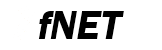 |
Embedded TCP/IP stack
4.1.0
|
FNET project comes with the throughput benchmark tool for measuring TCP and UDP performance between two systems. It`s also possible to use it for stress tests.
The throughput benchmark uses the transmitter and receiver application. The responsibility of the transmitter is to push packets to the network as soon as possible while the responsibility of the receiver is to receive packets as soon as possible. Receiver is acting as a server and transmitter is acting as a client.
A user is able to specify a used protocol (TCP or UDP), message size, number of messages to be sent, local/remote IP address, listening/remote port, message interval (in microseconds), thread priority and other parameters.
Requirements
Tools used during this quick start:
- Supported IDE.
- Terminal program (Tera Term Pro version 4.63 http://ttssh2.sourceforge.jp/).
- FNET project source code, coming with this document.
- FBENCH Throughput Benchmark tool, coming with this FNET or from http://fbench.sf.net
Step by step
Follow these steps to run the FNET Throughput benchmark:
- Prepare your evaluation board according to your board User Manual.
- Use USB or RS-232 male/female DB-9 serial cable to connect your PC (through COM port) to the evaluation board.
- Connect the evaluation board to an Ethernet network.
- Power the board up.
- Invoke the terminal program on the PC to which the evaluation board is connected and configure it to:
- Bits per second: 115200.
- Data bits: 8.
- Parity: none.
- Stop bits: 1.
- Flow control: None.
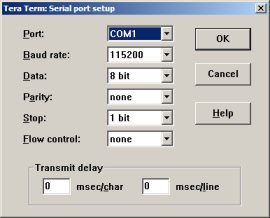 Serial port setup
Serial port setup
- Start FBENCH Throughput Benchmark tool. You can find it in the:
fnet\fnet_tools\fbench.exe
or on http://fbench.sf.net
 FBENCH Throughput Benchmark tool
FBENCH Throughput Benchmark tool
- Prepare the FNET Throughput Benchmark application:
- Open the project:
fnet\fnet_demos\boards\<board_name>\bench\<compiler_name>\
- In the IDE choose the Release target.
- Compile the project.
- Flash the program to the board.
- Now the Benchmark application is ready to be used.
- Reset the board, press the RESET button on the board.
- In your terminal program window you should see the FNET Benchmark welcome message:
************************************************ FNET Throughput Benchmark ************************************************ FNET TCP/IP Stack for MK64FN1 Version 4.1.0 Built Feb 15 2018 at 15:50:38 by IAR Enter '?' for command list. ************************************************ [FAPP] Application parameters loaded from Flash. BENCH>
- The Benchmark application is now ready to accept user commands. Enter the
? command to display a list of all commands available within the shell of the Benchmark application:BENCH> ? > ? - Display this help message > set [<parameter> <value>] - Set parameter > get [<parameter>] - Get parameters > info [-n <if name>] - Show interface info > stat [-n <if name>] - Show interface statistics > dhcpc [-n <if name>] [release|autoip] - Start DHCPv4 client > autoip [-n <if name>] [release] - Start Auto-IP service > save - Save parameters to the FLASH > reset - Reset the board > benchtx [-n <if name>] -a <remote ip> [tcp|udp] [-m <message size>] [-mn <number of messages>] - Benchmark transmitter > benchrx [[-n <if name>] [-a <if ip address>] [tcp|udp]] | release - Benchmark receiver BENCH>
Receiver Benchmark
The Receiver Benchmark command has the following syntax:
benchrx [[-n <if name>] [-a <if ip address>] [tcp|udp]] | release
- TCP Receiver test:
- In the terminal window enter the
benchrxcommand:BENCH> benchrx ************************************************ Benchmark server started. IPv4 Address : 192.168.0.108 IPv6 Address : fe80::211:22ff:fe33:4455 Protocol : TCP Local Port : 7007 ************************************************ BENCH>
- In the Benchmark tool choose the TCP protocol and set the remote IP address that is assigned to your board. Changing of other parameters is optional. After parameters are set, press the [Connect/Send] button.
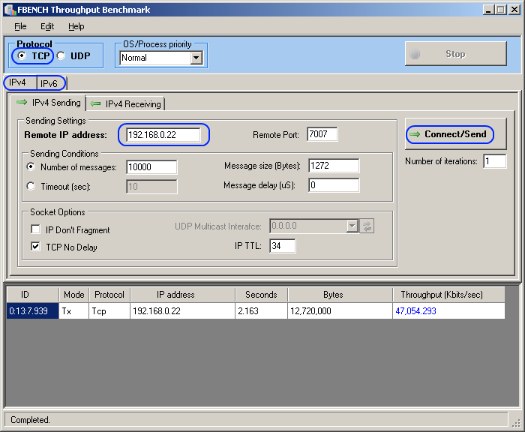 TCP RX Test
TCP RX Test - In your terminal program window you should see:
[BENCH] Receiving from 192.168.0.200 port = 61199 [BENCH] 12.720000 MBytes in 2.26 Seconds = 45.025 Mbit/sec
- The benchmark server/receiver continues waiting for new tests till you release it by:
BENCH> benchrx release
- In the terminal window enter the
- UDP Receiver test:
- In the terminal window enter the
benchrxudpcommand:BENCH> benchrx udp ************************************************ Benchmark server started. IPv4 Address : 192.168.0.108 IPv6 Address : fe80::211:22ff:fe33:4455 Protocol : UDP Local Port : 7007 ************************************************ BENCH>
- In the Benchmark tool choose the UDP protocol and set the remote IP address that is assigned to your board. Changing of other parameters is optional. After parameters are set, press the [Connect/Send] button.
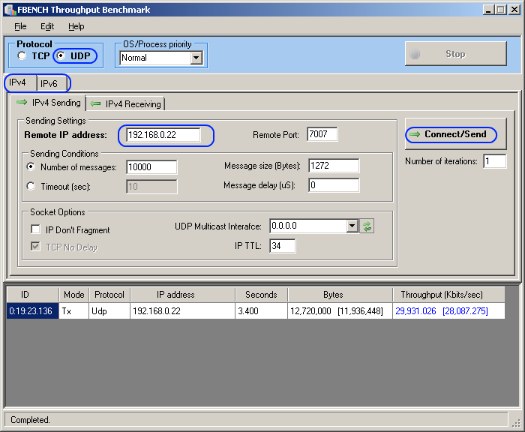 UDP RX Test
UDP RX Test - In your terminal program window you should see:
[BENCH] Receiving from 192.168.0.200 port = 50643 [BENCH] 12.478321 MBytes in 1.66 Seconds = 60.136 Mbit/sec
- The test application continues waiting for new tests till you release it by:
BENCH> benchrx release
- In the terminal window enter the
- Note
- The benchmark application supports IPv6 too.
- Your embedded platform can be not enough fast to process all the received packets causing buffer overflow and eventually packet drops for UDP protocol. Increasing the message delay (in microseconds) parameter helps to throttle the server transmission rate which helps to avoid significant packet loss.
Transmitter Benchmark
Transmitter Benchmark command has following syntax:
benchtx [-n <if name>] -a <remote ip> [tcp|udp] [-m <message size>] [-mn <number of messages>]
- TCP Transmitter test:
- In the Benchmark tool choose the TCP protocol and the local IP address (if you have several installed networking interface on your PC). Changing of other parameters is optional. After parameters are set, press the [Listen/Receive] button.
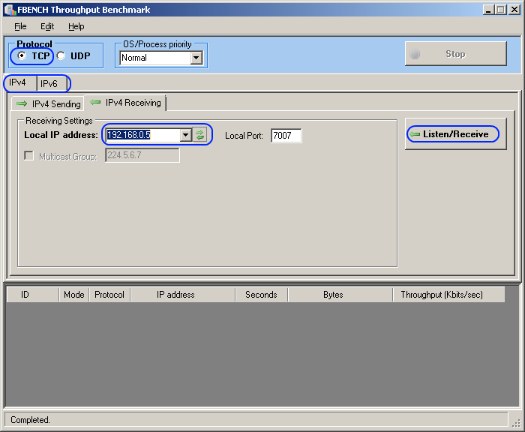 TCP TX Test
TCP TX Test - In the terminal window enter:
BENCH> benchtx -a 192.168.0.200 ************************************************ Benchmark client started. Protocol : TCP Remote IP Addr : 192.168.0.200 Remote Port : 7007 Message Size : 1472 Num. of messages : 10000 Press [Ctr+C] to cancel. ************************************************ [BENCH] 14.720000 MBytes in 2.48 Seconds = 47.483 Mbit/sec BENCH>
- The test PC application continues waiting for new tests till you press the
[Stop] button:
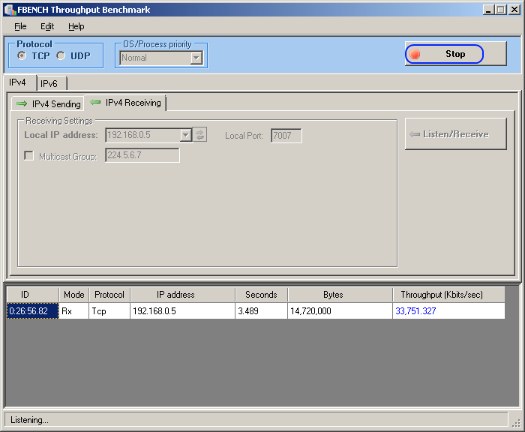 Stop the TCP TX Test
Stop the TCP TX Test
- In the Benchmark tool choose the TCP protocol and the local IP address (if you have several installed networking interface on your PC). Changing of other parameters is optional. After parameters are set, press the [Listen/Receive] button.
- UDP Transmitter test:
- In the Benchmark tool choose the UDP protocol and the local IP address (if you have several installed networking interface on your PC). Changing of other parameters is optional. After parameters are set, press the [Listen/Receive] button.
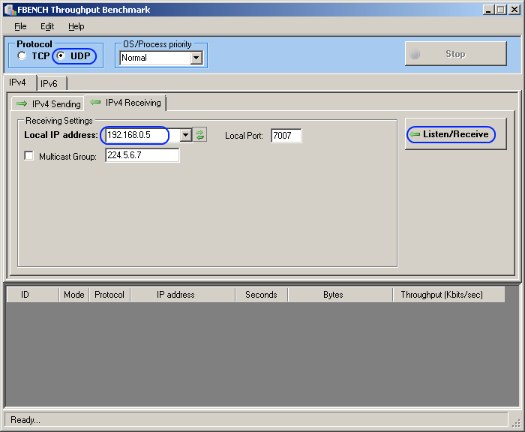 UDP TX Test
UDP TX Test - In the terminal window enter:
BENCH> benchtx -a 192.168.0.200 udp ************************************************ Benchmark client started. Protocol : UDP Remote IP Addr : 192.168.0.200 Remote Port : 7007 Message Size : 1472 Num. of messages : 10000 Press [Ctr+C] to cancel. ************************************************ [BENCH] 14.720000 MBytes in 1.26 Seconds = 93.459 Mbit/sec BENCH>
- The test PC application continues waiting for new tests till you press the @c [Stop] button:
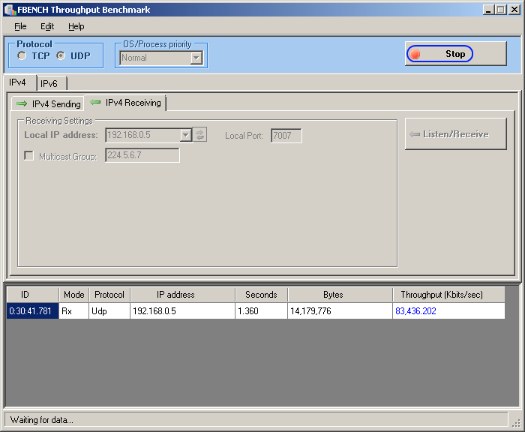 Stop the UDP TX Test
Stop the UDP TX Test
- Note
- The benchmark application supports IPv6 too.
- In the Benchmark tool choose the UDP protocol and the local IP address (if you have several installed networking interface on your PC). Changing of other parameters is optional. After parameters are set, press the [Listen/Receive] button.
© 2005-2018 by Andrey Butok. http://fnet.sourceforge.net