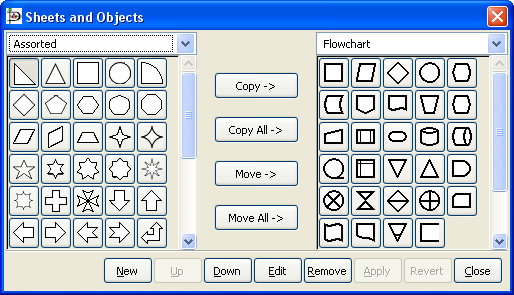It is possible to modify the way objects are grouped into sheets. Say, for example, that most of the object you need are on one sheet but you also need some objects from a second sheet. To keep everything you need on one sheet, you can copy objects from one sheet to another as follows:
-
On the Toolbox menu, select File->Sheets and Objects. This will display the dialog shown in the figure below.
-
Using the drop-down listbox on the left side, select the sheet you want to copy from. On the right, select the sheet you want to copy to.
-
Click on the object you wish to copy on the left side and press the Copy button.
-
Repeat for any other objects you want to copy. When you are done, press the Apply button on the bottom to save your changes.
From now on, the new objects will be listed on the sheet on the right. You can also remove objects from sheets and move objects from one sheet to another. You can also use the Up and Down buttons to change the order of the objects within a sheet.